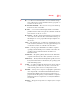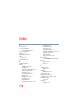User Manual
Table Of Contents
- Satellite® T110/T130 Series User’s Guide
- Contents
- Introduction
- Chapter 1: Getting Started
- Selecting a place to work
- Setting up your computer
- Connecting to a power source
- Charging the main battery
- Using the computer for the first time
- Registering your computer with Toshiba
- Adding optional external devices
- Adding memory (optional)
- Recovering the Internal Storage Drive
- Erasing the Internal Storage Drive
- Checking the internal storage drive operating status
- Using the TouchPad™
- Using external display devices
- Using an external keyboard
- Using a mouse
- Connecting a printer
- Turning off the computer
- Customizing your computer’s settings
- Caring for your computer
- Chapter 2: Learning the Basics
- Chapter 3: Mobile Computing
- Chapter 4: Exploring Your Computer’s Features
- Chapter 5: Utilities
- TOSHIBA Assist
- TOSHIBA Application Installer
- Setting passwords
- TOSHIBA Face Recognition Utility
- TOSHIBA PC Diagnostic Tool Utility
- TOSHIBA HDD Protection Utility
- TOSHIBA SD™ Memory Card Format Utility
- Mouse Utility
- TOSHIBA Hardware Setup
- USB Sleep and Charge Utility
- TOSHIBA Zooming Utility
- TOSHIBA Accessibility
- TOSHIBA eco Utility™
- TOSHIBA Service Station
- TOSHIBA PC Health Monitor
- ConfigFree®
- Chapter 6: If Something Goes Wrong
- Problems that are easy to fix
- Problems when you turn on the computer
- The Windows® operating system is not working
- Fixing a problem with Device Manager
- Memory problems
- Power and the batteries
- Keyboard problems
- Display problems
- Disk or storage drive problems
- Optical drive (optional) problems
- Sound system problems
- Printer problems
- Wireless networking problems
- Develop good computing habits
- If you need further assistance
- Other Toshiba Internet Web sites
- Toshiba’s worldwide offices
- Appendix A: Intel® Display Power Saving Technology
- Appendix B: Hot Keys/TOSHIBA Cards
- Appendix C: Power Cord/Cable Connectors
- Glossary
- Index
214
Glossary
N
network — A collection of computers and associated devices that are
connected by communications facilities. A network allows you to
share data and peripheral devices, such as printers, with other users
and to exchange electronic mail.
non-interlaced — A method of refreshing a computer screen, in which
each pixel of every line is refreshed as the electron beam scans
across and down the screen. Compare interlaced.
non-system disk — A disk for storing programs and data that cannot be
used to start the computer. Compare system disk.
O
online — Available through the computer. Online may refer to
information being read from your own computer’s internal storage
drive, such as online documentation or online Help, or to
information coming from another company on a company network
or the Internet.
operating system — A set of programs that controls how the computer
works. Examples of operating systems are the Windows Vista
®
Home Basic and Windows
®
7 operating systems.
optical drive — A drive which reads plastic coated discs on which
information is recorded digitally, and uses a laser to read data,
music, or videos.
P
palette — See color palette.
parallel — Processes that occur simultaneously. In communications, it
means the transmission of more than one bit of information at a
time. On your computer, the parallel port provides a parallel
communications interface between the computer and an appropriate
device. Most modern printers are parallel. Compare serial.
password — A unique string of characters entered by a user to verify his
or her identity to the computer or the network.
PC Card — A credit-card-sized expansion card designed to increase the
capabilities of computers. PC Cards provide functions such as
modem, fax/modem, hard disk drive, network adapter, sound card,
or SCSI adapter.
peripheral — Any device, such as a printer or joystick, that is attached
to the computer and controlled by the computer’s CPU.
pixel — Short for “picture element.” The smallest dot that can be
produced on a screen or printer.