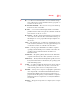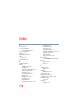User Manual
Table Of Contents
- Satellite® T110/T130 Series User’s Guide
- Contents
- Introduction
- Chapter 1: Getting Started
- Selecting a place to work
- Setting up your computer
- Connecting to a power source
- Charging the main battery
- Using the computer for the first time
- Registering your computer with Toshiba
- Adding optional external devices
- Adding memory (optional)
- Recovering the Internal Storage Drive
- Erasing the Internal Storage Drive
- Checking the internal storage drive operating status
- Using the TouchPad™
- Using external display devices
- Using an external keyboard
- Using a mouse
- Connecting a printer
- Turning off the computer
- Customizing your computer’s settings
- Caring for your computer
- Chapter 2: Learning the Basics
- Chapter 3: Mobile Computing
- Chapter 4: Exploring Your Computer’s Features
- Chapter 5: Utilities
- TOSHIBA Assist
- TOSHIBA Application Installer
- Setting passwords
- TOSHIBA Face Recognition Utility
- TOSHIBA PC Diagnostic Tool Utility
- TOSHIBA HDD Protection Utility
- TOSHIBA SD™ Memory Card Format Utility
- Mouse Utility
- TOSHIBA Hardware Setup
- USB Sleep and Charge Utility
- TOSHIBA Zooming Utility
- TOSHIBA Accessibility
- TOSHIBA eco Utility™
- TOSHIBA Service Station
- TOSHIBA PC Health Monitor
- ConfigFree®
- Chapter 6: If Something Goes Wrong
- Problems that are easy to fix
- Problems when you turn on the computer
- The Windows® operating system is not working
- Fixing a problem with Device Manager
- Memory problems
- Power and the batteries
- Keyboard problems
- Display problems
- Disk or storage drive problems
- Optical drive (optional) problems
- Sound system problems
- Printer problems
- Wireless networking problems
- Develop good computing habits
- If you need further assistance
- Other Toshiba Internet Web sites
- Toshiba’s worldwide offices
- Appendix A: Intel® Display Power Saving Technology
- Appendix B: Hot Keys/TOSHIBA Cards
- Appendix C: Power Cord/Cable Connectors
- Glossary
- Index
Glossary
213
liquid crystal display (LCD) — A type of display that uses a liquid
substance between two transparent electrode panels. When an
electric current passes through the electrodes, the molecules in the
liquid form a crystalline pattern that polarizes the light passing
through it. A filter over the electrodes permits only non-polarized
light to pass to the surface of the display, creating light and dark
pixels.
load — To move information from a storage device (such as a hard disk)
into memory for processing.
local area network — See LAN.
logical drive — A section of a disk that is recognized by the operating
system as a separate disk drive. A system’s logical drives may differ
from its physical drives. For example, a single hard disk drive may
be partitioned into two or more logical drives.
M
memory — Typically refers to the computer’s main memory, where
programs are run and data is temporarily stored and processed.
Memory can be volatile and hold data temporarily, such as RAM, or
it can be nonvolatile and hold data permanently, such as ROM. A
computer’s main memory is RAM. See RAM, ROM.
microprocessor — See central processing unit (CPU).
MIDI (Musical Instrument Digital Interface) — A standard for
connecting musical instruments, synthesizers, and computers. The
MIDI standard provides a way of translating music into a form
computers can use, and vice versa.
modem — Short for “modulator/demodulator.” A device that converts
information from digital to analog, and back to digital, enabling
information to pass back and forth between digital computers and
analog telephone lines.
motherboard — The computer’s main circuit board that contains the
processor, memory, and other primary components.
MS-DOS prompt — See system prompt.
multi-function drive — A DVD drive that can read and write to CD and
DVD media.
multimedia — A combination of two or more media, such as sound,
animation, and video in a computer program or presentation.
Musical Instrument Digital Interface — See MIDI.