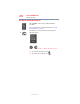User Manual
Table Of Contents
- Satellite® T110/T130 Series User’s Guide
- Contents
- Introduction
- Chapter 1: Getting Started
- Selecting a place to work
- Setting up your computer
- Connecting to a power source
- Charging the main battery
- Using the computer for the first time
- Registering your computer with Toshiba
- Adding optional external devices
- Adding memory (optional)
- Recovering the Internal Storage Drive
- Erasing the Internal Storage Drive
- Checking the internal storage drive operating status
- Using the TouchPad™
- Using external display devices
- Using an external keyboard
- Using a mouse
- Connecting a printer
- Turning off the computer
- Customizing your computer’s settings
- Caring for your computer
- Chapter 2: Learning the Basics
- Chapter 3: Mobile Computing
- Chapter 4: Exploring Your Computer’s Features
- Chapter 5: Utilities
- TOSHIBA Assist
- TOSHIBA Application Installer
- Setting passwords
- TOSHIBA Face Recognition Utility
- TOSHIBA PC Diagnostic Tool Utility
- TOSHIBA HDD Protection Utility
- TOSHIBA SD™ Memory Card Format Utility
- Mouse Utility
- TOSHIBA Hardware Setup
- USB Sleep and Charge Utility
- TOSHIBA Zooming Utility
- TOSHIBA Accessibility
- TOSHIBA eco Utility™
- TOSHIBA Service Station
- TOSHIBA PC Health Monitor
- ConfigFree®
- Chapter 6: If Something Goes Wrong
- Problems that are easy to fix
- Problems when you turn on the computer
- The Windows® operating system is not working
- Fixing a problem with Device Manager
- Memory problems
- Power and the batteries
- Keyboard problems
- Display problems
- Disk or storage drive problems
- Optical drive (optional) problems
- Sound system problems
- Printer problems
- Wireless networking problems
- Develop good computing habits
- If you need further assistance
- Other Toshiba Internet Web sites
- Toshiba’s worldwide offices
- Appendix A: Intel® Display Power Saving Technology
- Appendix B: Hot Keys/TOSHIBA Cards
- Appendix C: Power Cord/Cable Connectors
- Glossary
- Index
197
Hot Keys/TOSHIBA Cards
Hot key functions
5.375 x 8.375 ver 2.3
Output (Display switch)
or
Fn
+
This TOSHIBA Card or hot key cycles through the power-
on display options (only the first option is available when
you do not have an external monitor attached) (the last
option is available only if you are in Extended Display
Mode).
Some modes are only available with the
appropriate device attached and turned on.
❖ Built-in display only
❖ Built-in display and external monitor
simultaneously
❖ External monitor only
❖ TV (or other external video device) only
❖ Built-in display and TV (or other external video
device) simultaneously
❖ Built-in display and external monitor (extended
desktop)
❖ Built-in display and TV (extended desktop)
❖ Swap—Switch primary display between internal
display and external monitor when using extended
desktop
To use a simultaneous mode, you must set the resolution of
the internal display panel to match the resolution of the
external display device.
Selecting this Card or pressing the hot key displays the
following options:
(Sample Image) Display mode options window
NOTE