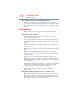User Manual
Table Of Contents
- Satellite® T110/T130 Series User’s Guide
- Contents
- Introduction
- Chapter 1: Getting Started
- Selecting a place to work
- Setting up your computer
- Connecting to a power source
- Charging the main battery
- Using the computer for the first time
- Registering your computer with Toshiba
- Adding optional external devices
- Adding memory (optional)
- Recovering the Internal Storage Drive
- Erasing the Internal Storage Drive
- Checking the internal storage drive operating status
- Using the TouchPad™
- Using external display devices
- Using an external keyboard
- Using a mouse
- Connecting a printer
- Turning off the computer
- Customizing your computer’s settings
- Caring for your computer
- Chapter 2: Learning the Basics
- Chapter 3: Mobile Computing
- Chapter 4: Exploring Your Computer’s Features
- Chapter 5: Utilities
- TOSHIBA Assist
- TOSHIBA Application Installer
- Setting passwords
- TOSHIBA Face Recognition Utility
- TOSHIBA PC Diagnostic Tool Utility
- TOSHIBA HDD Protection Utility
- TOSHIBA SD™ Memory Card Format Utility
- Mouse Utility
- TOSHIBA Hardware Setup
- USB Sleep and Charge Utility
- TOSHIBA Zooming Utility
- TOSHIBA Accessibility
- TOSHIBA eco Utility™
- TOSHIBA Service Station
- TOSHIBA PC Health Monitor
- ConfigFree®
- Chapter 6: If Something Goes Wrong
- Problems that are easy to fix
- Problems when you turn on the computer
- The Windows® operating system is not working
- Fixing a problem with Device Manager
- Memory problems
- Power and the batteries
- Keyboard problems
- Display problems
- Disk or storage drive problems
- Optical drive (optional) problems
- Sound system problems
- Printer problems
- Wireless networking problems
- Develop good computing habits
- If you need further assistance
- Other Toshiba Internet Web sites
- Toshiba’s worldwide offices
- Appendix A: Intel® Display Power Saving Technology
- Appendix B: Hot Keys/TOSHIBA Cards
- Appendix C: Power Cord/Cable Connectors
- Glossary
- Index
179
If Something Goes Wrong
Develop good computing habits
On a regular basis, back up the information stored on your
internal storage drive.
Use Windows
®
to back up files, or the entire computer, to an optical
disc, or external hard disk. Here are some ways you can do this:
❖ Use the Windows
®
operating system to back up files or your
entire computer to an optical disc, or external hard disk.
❖ Copy files to a rewritable external storage device.
❖ Connect your computer to the office network and copy files to
your network partition.
Some people use a combination of these methods, backing up all
files to tape weekly and copying critical files to diskette on a daily
basis.
If you have installed your own programs, you should back up these
programs as well as your data files. If something goes wrong that
requires you to reformat your internal storage drive and start again,
reloading all your programs and data files from a backup source
will save time.
Read the user’s guides.
It is very difficult to provide a fail-safe set of steps you can follow
every time you experience a problem with the computer. Your
ability to solve problems will improve as you learn about how the
computer and its software work together.
Get familiar with all the user’s guides provided with your computer,
as well as the manuals that come with the programs and devices you
purchase.
Your local computer store or book store sells a variety of self-help
books you can use to supplement the information in the manuals.
Data and system configuration backup in the Windows
®
operating
system
The Windows
®
operating system offers some easy-to-use features
for backing up your Windows
®
settings and your data—documents
and other important files. Take advantage of these features to
protect yourself from much more difficult and time-consuming
restoration procedures, and to safeguard your valuable data from
loss.