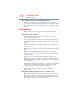User Manual
Table Of Contents
- Satellite® T110/T130 Series User’s Guide
- Contents
- Introduction
- Chapter 1: Getting Started
- Selecting a place to work
- Setting up your computer
- Connecting to a power source
- Charging the main battery
- Using the computer for the first time
- Registering your computer with Toshiba
- Adding optional external devices
- Adding memory (optional)
- Recovering the Internal Storage Drive
- Erasing the Internal Storage Drive
- Checking the internal storage drive operating status
- Using the TouchPad™
- Using external display devices
- Using an external keyboard
- Using a mouse
- Connecting a printer
- Turning off the computer
- Customizing your computer’s settings
- Caring for your computer
- Chapter 2: Learning the Basics
- Chapter 3: Mobile Computing
- Chapter 4: Exploring Your Computer’s Features
- Chapter 5: Utilities
- TOSHIBA Assist
- TOSHIBA Application Installer
- Setting passwords
- TOSHIBA Face Recognition Utility
- TOSHIBA PC Diagnostic Tool Utility
- TOSHIBA HDD Protection Utility
- TOSHIBA SD™ Memory Card Format Utility
- Mouse Utility
- TOSHIBA Hardware Setup
- USB Sleep and Charge Utility
- TOSHIBA Zooming Utility
- TOSHIBA Accessibility
- TOSHIBA eco Utility™
- TOSHIBA Service Station
- TOSHIBA PC Health Monitor
- ConfigFree®
- Chapter 6: If Something Goes Wrong
- Problems that are easy to fix
- Problems when you turn on the computer
- The Windows® operating system is not working
- Fixing a problem with Device Manager
- Memory problems
- Power and the batteries
- Keyboard problems
- Display problems
- Disk or storage drive problems
- Optical drive (optional) problems
- Sound system problems
- Printer problems
- Wireless networking problems
- Develop good computing habits
- If you need further assistance
- Other Toshiba Internet Web sites
- Toshiba’s worldwide offices
- Appendix A: Intel® Display Power Saving Technology
- Appendix B: Hot Keys/TOSHIBA Cards
- Appendix C: Power Cord/Cable Connectors
- Glossary
- Index
178
If Something Goes Wrong
Develop good computing habits
3 Enter IPCONFIG /ALL and press Enter.
The IP address for each active network adapter will be
displayed.
❖ Connect your computer directly to your router or broadband
modem, by plugging a standard CAT5 Ethernet patch cable
(sold separately) into your computer's RJ45 Ethernet port. If
your connection problem disappears, the problem lies in the
Wi-Fi
®
part of your network.
❖ Use the PING command to verify a connection to the gateway
at 192.168.1.1 (a default gateway for most wireless routers).
1 Click Start to open the Start menu.
2 Type
Cmd in the Search programs and files field.
3 Enter
PING 192.168.1.1 at the command prompt, and press
Enter.
If “Request Timed Out” or another error message appears in
response, then the problem is probably Wi-Fi
®
-related.
❖ If you have enabled any security provisions (closed system,
MAC address filtering, Wired Equivalent Privacy [WEP], etc.),
check the access point vendor's Web site for recent firmware
upgrades. Problems with WEP keys, in particular, are
frequently addressed in new firmware releases.
The Windows
®
operating system wireless management utility
does not work.
If you are using an external Wi-Fi
®
adapter (a PC Card, USB
adapter, or other variety), check if the adapter comes with its own
management utility. If it does, the utility may be disabling the
Windows
®
operating system wireless management utility, in which
case you must use the adapter's management utility. If the
documentation that accompanies the adapter does not provide
enough information to determine if this is the case, contact that
vendor's support group for further advice.
Develop good computing habits
Save your work frequently.
You can never predict when your computer will lock, forcing you to
close a program and lose unsaved changes. Many software
programs build in an automatic backup, but you should not rely
solely on this feature. Save your work! See “Computing tips” on
page 92 for instructions.