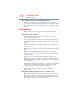User Manual
Table Of Contents
- Satellite® T110/T130 Series User’s Guide
- Contents
- Introduction
- Chapter 1: Getting Started
- Selecting a place to work
- Setting up your computer
- Connecting to a power source
- Charging the main battery
- Using the computer for the first time
- Registering your computer with Toshiba
- Adding optional external devices
- Adding memory (optional)
- Recovering the Internal Storage Drive
- Erasing the Internal Storage Drive
- Checking the internal storage drive operating status
- Using the TouchPad™
- Using external display devices
- Using an external keyboard
- Using a mouse
- Connecting a printer
- Turning off the computer
- Customizing your computer’s settings
- Caring for your computer
- Chapter 2: Learning the Basics
- Chapter 3: Mobile Computing
- Chapter 4: Exploring Your Computer’s Features
- Chapter 5: Utilities
- TOSHIBA Assist
- TOSHIBA Application Installer
- Setting passwords
- TOSHIBA Face Recognition Utility
- TOSHIBA PC Diagnostic Tool Utility
- TOSHIBA HDD Protection Utility
- TOSHIBA SD™ Memory Card Format Utility
- Mouse Utility
- TOSHIBA Hardware Setup
- USB Sleep and Charge Utility
- TOSHIBA Zooming Utility
- TOSHIBA Accessibility
- TOSHIBA eco Utility™
- TOSHIBA Service Station
- TOSHIBA PC Health Monitor
- ConfigFree®
- Chapter 6: If Something Goes Wrong
- Problems that are easy to fix
- Problems when you turn on the computer
- The Windows® operating system is not working
- Fixing a problem with Device Manager
- Memory problems
- Power and the batteries
- Keyboard problems
- Display problems
- Disk or storage drive problems
- Optical drive (optional) problems
- Sound system problems
- Printer problems
- Wireless networking problems
- Develop good computing habits
- If you need further assistance
- Other Toshiba Internet Web sites
- Toshiba’s worldwide offices
- Appendix A: Intel® Display Power Saving Technology
- Appendix B: Hot Keys/TOSHIBA Cards
- Appendix C: Power Cord/Cable Connectors
- Glossary
- Index
177
If Something Goes Wrong
Wireless networking problems
Wireless networking problems
This section provides general troubleshooting tips for networking
problems, specifically wireless (Wi-Fi
®
) networking.
The terms and concepts used assume a basic understanding of
networks, and may be for more advanced users. If you need
assistance or if you are not familiar with the terminology, please see
Windows
®
Help and Support or contact your computer technician.
❖ Verify that your computer can detect access points or routers. If
it can detect a Wi-Fi
®
access point or router then it may be a
configuration issue.
❖ Verify that signal strength is good using the utility provided
with the Wi-Fi
®
adapter.
❖ If another computer is on the same network, verify that it has
network access, and can connect to the Internet. If, for
example, the other computer cannot browse to a public Web
site, the ISP’s (Internet Service Provider) service may be
disrupted.
❖ Verify that the Service Set Identifier (SSID), or network
name, is correct—i.e., that it matches the SSID assigned to the
access point you are attempting to connect through. SSIDs are
case-sensitive.
❖ Check the Windows
®
Control Panel's Device Manager to verify
that the Wi-Fi
®
adapter is recognized by the Windows
®
operating system, and that the driver is loaded. To access the
Device Manager, click Start, Control Panel, System and
Security, and then System. Carefully note any error
messages—these will be very helpful if you should confer with
a support technician at a later time.
To enable or disable wireless communication, use the Hot Key
Fn+F8. For more information see “Disabling or enabling wireless
devices” on page 199.
❖ Use IPCONFIG to verify that the computer has a useful IP
address—one other than the private address of
169.254.xxx.xxx assigned by Windows
®
.
1 Click Start to open the Start menu.
2 Type
Cmd in the Search programs and files field.
NOTE
NOTE