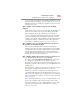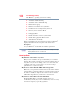User Manual
Table Of Contents
- Satellite® T110/T130 Series User’s Guide
- Contents
- Introduction
- Chapter 1: Getting Started
- Selecting a place to work
- Setting up your computer
- Connecting to a power source
- Charging the main battery
- Using the computer for the first time
- Registering your computer with Toshiba
- Adding optional external devices
- Adding memory (optional)
- Recovering the Internal Storage Drive
- Erasing the Internal Storage Drive
- Checking the internal storage drive operating status
- Using the TouchPad™
- Using external display devices
- Using an external keyboard
- Using a mouse
- Connecting a printer
- Turning off the computer
- Customizing your computer’s settings
- Caring for your computer
- Chapter 2: Learning the Basics
- Chapter 3: Mobile Computing
- Chapter 4: Exploring Your Computer’s Features
- Chapter 5: Utilities
- TOSHIBA Assist
- TOSHIBA Application Installer
- Setting passwords
- TOSHIBA Face Recognition Utility
- TOSHIBA PC Diagnostic Tool Utility
- TOSHIBA HDD Protection Utility
- TOSHIBA SD™ Memory Card Format Utility
- Mouse Utility
- TOSHIBA Hardware Setup
- USB Sleep and Charge Utility
- TOSHIBA Zooming Utility
- TOSHIBA Accessibility
- TOSHIBA eco Utility™
- TOSHIBA Service Station
- TOSHIBA PC Health Monitor
- ConfigFree®
- Chapter 6: If Something Goes Wrong
- Problems that are easy to fix
- Problems when you turn on the computer
- The Windows® operating system is not working
- Fixing a problem with Device Manager
- Memory problems
- Power and the batteries
- Keyboard problems
- Display problems
- Disk or storage drive problems
- Optical drive (optional) problems
- Sound system problems
- Printer problems
- Wireless networking problems
- Develop good computing habits
- If you need further assistance
- Other Toshiba Internet Web sites
- Toshiba’s worldwide offices
- Appendix A: Intel® Display Power Saving Technology
- Appendix B: Hot Keys/TOSHIBA Cards
- Appendix C: Power Cord/Cable Connectors
- Glossary
- Index
168
If Something Goes Wrong
Memory problems
3 To view the properties, double-click the device.
The operating system displays the device Properties dialog
box, which provides an array of tabs. They may include:
❖ The General tab, which provides basic information about
the device.
❖ The Resources tab, which lists resources assigned to the
device. This tab does not appear if the device is not using
resources.
❖ The Driver tab, which displays the drivers being used by
the device. This tab also provides options for updating the
driver or rolling back the driver in case the new version is
causing a problem.
The tabs that appear in the dialog box vary from one device to
another.
For more information about Device Manager, refer to Windows
®
online Help.
Memory problems
Incorrectly connected or faulty memory modules may cause errors
that seem to be hardware or even software related. It is worthwhile
checking for these first:
1 Click Start, and then click the Shut down button in the
lower-right corner of the Start menu.
The computer shuts down completely.
2 Remove the memory module, following the instructions in
“Removing a memory module” on page 56.
3 Reinstall the memory module, following the instructions in
“Installing a memory module” on page 50, and making sure the
module is seated properly.
4 Check for the error again.
5 If the error recurs, remove the memory module entirely and
check for the error again.
If removing the memory module eliminates the error, the
memory module may be faulty. If the error recurs without the
memory module installed, the error is not caused by the
memory module.