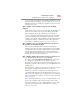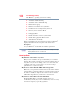User Manual
Table Of Contents
- Satellite® T110/T130 Series User’s Guide
- Contents
- Introduction
- Chapter 1: Getting Started
- Selecting a place to work
- Setting up your computer
- Connecting to a power source
- Charging the main battery
- Using the computer for the first time
- Registering your computer with Toshiba
- Adding optional external devices
- Adding memory (optional)
- Recovering the Internal Storage Drive
- Erasing the Internal Storage Drive
- Checking the internal storage drive operating status
- Using the TouchPad™
- Using external display devices
- Using an external keyboard
- Using a mouse
- Connecting a printer
- Turning off the computer
- Customizing your computer’s settings
- Caring for your computer
- Chapter 2: Learning the Basics
- Chapter 3: Mobile Computing
- Chapter 4: Exploring Your Computer’s Features
- Chapter 5: Utilities
- TOSHIBA Assist
- TOSHIBA Application Installer
- Setting passwords
- TOSHIBA Face Recognition Utility
- TOSHIBA PC Diagnostic Tool Utility
- TOSHIBA HDD Protection Utility
- TOSHIBA SD™ Memory Card Format Utility
- Mouse Utility
- TOSHIBA Hardware Setup
- USB Sleep and Charge Utility
- TOSHIBA Zooming Utility
- TOSHIBA Accessibility
- TOSHIBA eco Utility™
- TOSHIBA Service Station
- TOSHIBA PC Health Monitor
- ConfigFree®
- Chapter 6: If Something Goes Wrong
- Problems that are easy to fix
- Problems when you turn on the computer
- The Windows® operating system is not working
- Fixing a problem with Device Manager
- Memory problems
- Power and the batteries
- Keyboard problems
- Display problems
- Disk or storage drive problems
- Optical drive (optional) problems
- Sound system problems
- Printer problems
- Wireless networking problems
- Develop good computing habits
- If you need further assistance
- Other Toshiba Internet Web sites
- Toshiba’s worldwide offices
- Appendix A: Intel® Display Power Saving Technology
- Appendix B: Hot Keys/TOSHIBA Cards
- Appendix C: Power Cord/Cable Connectors
- Glossary
- Index
166
If Something Goes Wrong
The Windows
®
operating system is not working
❖ Safe Mode with Networking
❖ Safe Mode with Command Prompt
❖ Enable Boot Logging
❖ Enable low-resolution video (640x480)
❖ Last Known Good Configuration (advanced)
❖ Directory Services Restore Mode
❖ Debugging Mode
❖ Disable automatic restart on system failure
❖ Disable Driver Signature Enforcement
❖ Start Windows
®
Normally
When you highlight each option using the arrow keys, Windows
®
displays information about each option at the bottom after
Description.
See your Windows
®
documentation for further explanation.
If your computer is connected to a network, the Startup menu may
display different versions of Safe mode.
Internet problems
My Internet connection is very slow.
Many factors contribute to the speed with which you can surf the
Internet. They include: network speed, network conditions, time of
day (when everyone else is surfing, your access can be slow) and
popularity of the sites you are trying to access. If accessing a
particular site is very slow, try later.
My browser cannot find the URL address I typed in.
Make sure you separated the domain names of the address with the
forward slash (/). Check the spelling of each name and the syntax of
the address carefully. A single incorrect letter or missed character
will make it impossible for your browser to locate the site.
My browser cannot find a site I bookmarked.
The World Wide Web is constantly changing. A site you
bookmarked yesterday may not be available today or its server may
be down for temporary repair. Try again later.
NOTE