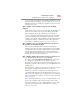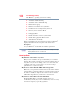User Manual
Table Of Contents
- Satellite® T110/T130 Series User’s Guide
- Contents
- Introduction
- Chapter 1: Getting Started
- Selecting a place to work
- Setting up your computer
- Connecting to a power source
- Charging the main battery
- Using the computer for the first time
- Registering your computer with Toshiba
- Adding optional external devices
- Adding memory (optional)
- Recovering the Internal Storage Drive
- Erasing the Internal Storage Drive
- Checking the internal storage drive operating status
- Using the TouchPad™
- Using external display devices
- Using an external keyboard
- Using a mouse
- Connecting a printer
- Turning off the computer
- Customizing your computer’s settings
- Caring for your computer
- Chapter 2: Learning the Basics
- Chapter 3: Mobile Computing
- Chapter 4: Exploring Your Computer’s Features
- Chapter 5: Utilities
- TOSHIBA Assist
- TOSHIBA Application Installer
- Setting passwords
- TOSHIBA Face Recognition Utility
- TOSHIBA PC Diagnostic Tool Utility
- TOSHIBA HDD Protection Utility
- TOSHIBA SD™ Memory Card Format Utility
- Mouse Utility
- TOSHIBA Hardware Setup
- USB Sleep and Charge Utility
- TOSHIBA Zooming Utility
- TOSHIBA Accessibility
- TOSHIBA eco Utility™
- TOSHIBA Service Station
- TOSHIBA PC Health Monitor
- ConfigFree®
- Chapter 6: If Something Goes Wrong
- Problems that are easy to fix
- Problems when you turn on the computer
- The Windows® operating system is not working
- Fixing a problem with Device Manager
- Memory problems
- Power and the batteries
- Keyboard problems
- Display problems
- Disk or storage drive problems
- Optical drive (optional) problems
- Sound system problems
- Printer problems
- Wireless networking problems
- Develop good computing habits
- If you need further assistance
- Other Toshiba Internet Web sites
- Toshiba’s worldwide offices
- Appendix A: Intel® Display Power Saving Technology
- Appendix B: Hot Keys/TOSHIBA Cards
- Appendix C: Power Cord/Cable Connectors
- Glossary
- Index
164
If Something Goes Wrong
Problems when you turn on the computer
The computer displays the
Non-System disk or disk error message.
Make sure there is no diskette in the optional external diskette
drive. If there is a diskette in the drive, remove it and press any key
to continue. If pressing any key does not work, press
Ctrl, Alt, and
Del. The Windows
®
Logon screen appears. Click the red arrow
button ( ) in the lower-right corner of the desktop to display the
Shut down options, and then select Restore to restart the computer.
For more information see “The computer is not accessing the
internal storage drive or the optional external diskette drive.” on
page 163.
The AC power light is blinking.
If the AC power light is blinking, try the following steps:
1 Cut off power to the computer by disconnecting the AC adaptor
and removing the battery. The error condition will be
interrupted, and the AC power light will stop flashing.
2 Put the battery back into the computer. Do not connect the AC
adaptor. Try turning the computer on again.
If the computer starts normally, the AC adaptor may be
defective and will need to be replaced.
If the AC power light starts flashing, remove the battery, and
continue with the steps below.
3 Connect the AC adaptor to the computer. Leave the battery out
of the computer. Try turning the computer on again.
If the computer starts normally, the battery may need
charging, may be depleted, or may be defective. Turn the
computer on, insert the battery, and then leave the computer
running for several hours, which will deliver a slow, steady
“trickle-charge” to the battery. Once the battery has been
trickle-charged, it may begin working correctly again.
If the trickle-charging does not prove effective, visit the
Toshiba Web site at pcsupport.toshiba.com and see the Support
Bulletin Step-Charging the computer’s battery (click the
Ask Iris
®
link and search for the support bulletin by name).
4 Connect the AC adaptor to a different power outlet, preferably
in a different room. If the computer starts normally, there may
be a problem with the AC outlet itself, or the voltage level
available from it.