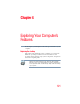User Manual
Table Of Contents
- Satellite® T110/T130 Series User’s Guide
- Contents
- Introduction
- Chapter 1: Getting Started
- Selecting a place to work
- Setting up your computer
- Connecting to a power source
- Charging the main battery
- Using the computer for the first time
- Registering your computer with Toshiba
- Adding optional external devices
- Adding memory (optional)
- Recovering the Internal Storage Drive
- Erasing the Internal Storage Drive
- Checking the internal storage drive operating status
- Using the TouchPad™
- Using external display devices
- Using an external keyboard
- Using a mouse
- Connecting a printer
- Turning off the computer
- Customizing your computer’s settings
- Caring for your computer
- Chapter 2: Learning the Basics
- Chapter 3: Mobile Computing
- Chapter 4: Exploring Your Computer’s Features
- Chapter 5: Utilities
- TOSHIBA Assist
- TOSHIBA Application Installer
- Setting passwords
- TOSHIBA Face Recognition Utility
- TOSHIBA PC Diagnostic Tool Utility
- TOSHIBA HDD Protection Utility
- TOSHIBA SD™ Memory Card Format Utility
- Mouse Utility
- TOSHIBA Hardware Setup
- USB Sleep and Charge Utility
- TOSHIBA Zooming Utility
- TOSHIBA Accessibility
- TOSHIBA eco Utility™
- TOSHIBA Service Station
- TOSHIBA PC Health Monitor
- ConfigFree®
- Chapter 6: If Something Goes Wrong
- Problems that are easy to fix
- Problems when you turn on the computer
- The Windows® operating system is not working
- Fixing a problem with Device Manager
- Memory problems
- Power and the batteries
- Keyboard problems
- Display problems
- Disk or storage drive problems
- Optical drive (optional) problems
- Sound system problems
- Printer problems
- Wireless networking problems
- Develop good computing habits
- If you need further assistance
- Other Toshiba Internet Web sites
- Toshiba’s worldwide offices
- Appendix A: Intel® Display Power Saving Technology
- Appendix B: Hot Keys/TOSHIBA Cards
- Appendix C: Power Cord/Cable Connectors
- Glossary
- Index
130
Exploring Your Computer’s Features
Using the Memory Card Reader
The Web Camera software, by default, should already be running.
The Web Camera indicator light glows when the Web Camera is
active. For more information on the software, click Start, All
Programs, TOSHIBA, Utilities, Web Camera Application Help.
Using the Memory Card Reader
(Available on certain models)
The Memory Card Reader (available on certain models) supports
the use of Memory Stick
®
, Memory Stick PRO
™
, Secure Digital
™
(SD
™
), MMC
®
(MultiMediaCard
®
), or xD-Picture Card
™
media.
These media can be used with a variety of digital products: digital
music players, cellular phones, PDAs, digital cameras, digital video
camcorders, etc.
To use a micro or mini SD card, an SD adapter is required.
To avoid damaging your card, never insert a Memory Stick Duo card
without an adapter into the Memory Card Reader. Compatibility is not
guaranteed even with an adapter. See your system’s Detailed Specifications
for a compatibility list.
The Memory Card Reader may also support other types of media.
Do not use the Copy Disk function for this type of media. To copy
data from one media to another, use the drag-and-drop feature of the
Windows
®
operating system.
Inserting memory media
The following instructions apply to all types of supported media
devices.
1 Turn the media so that the contacts (metal areas) are face down.
2 Push the media into the adapter until it locks in place.
(Sample Illustration) Inserting memory media
NOTE