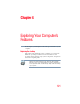User Manual
Table Of Contents
- Satellite® T110/T130 Series User’s Guide
- Contents
- Introduction
- Chapter 1: Getting Started
- Selecting a place to work
- Setting up your computer
- Connecting to a power source
- Charging the main battery
- Using the computer for the first time
- Registering your computer with Toshiba
- Adding optional external devices
- Adding memory (optional)
- Recovering the Internal Storage Drive
- Erasing the Internal Storage Drive
- Checking the internal storage drive operating status
- Using the TouchPad™
- Using external display devices
- Using an external keyboard
- Using a mouse
- Connecting a printer
- Turning off the computer
- Customizing your computer’s settings
- Caring for your computer
- Chapter 2: Learning the Basics
- Chapter 3: Mobile Computing
- Chapter 4: Exploring Your Computer’s Features
- Chapter 5: Utilities
- TOSHIBA Assist
- TOSHIBA Application Installer
- Setting passwords
- TOSHIBA Face Recognition Utility
- TOSHIBA PC Diagnostic Tool Utility
- TOSHIBA HDD Protection Utility
- TOSHIBA SD™ Memory Card Format Utility
- Mouse Utility
- TOSHIBA Hardware Setup
- USB Sleep and Charge Utility
- TOSHIBA Zooming Utility
- TOSHIBA Accessibility
- TOSHIBA eco Utility™
- TOSHIBA Service Station
- TOSHIBA PC Health Monitor
- ConfigFree®
- Chapter 6: If Something Goes Wrong
- Problems that are easy to fix
- Problems when you turn on the computer
- The Windows® operating system is not working
- Fixing a problem with Device Manager
- Memory problems
- Power and the batteries
- Keyboard problems
- Display problems
- Disk or storage drive problems
- Optical drive (optional) problems
- Sound system problems
- Printer problems
- Wireless networking problems
- Develop good computing habits
- If you need further assistance
- Other Toshiba Internet Web sites
- Toshiba’s worldwide offices
- Appendix A: Intel® Display Power Saving Technology
- Appendix B: Hot Keys/TOSHIBA Cards
- Appendix C: Power Cord/Cable Connectors
- Glossary
- Index
127
Exploring Your Computer’s Features
An overview of using the Internet
Internet features
The Internet offers many types of communication tools to help you
perform many tasks.
❖ Internet email
To send and receive email of your own, you need a mailbox on
the Web or an email address.
If you have an account with an ISP, you can probably set up an
email address at the same time you sign up for the service.
❖ Internet chat rooms
A chat room is a Web site that offers a place where people with
similar interests and ideas communicate in real-time, one-on-
one or in groups, by typing messages which are instantly
viewed by others on their computer screens.
❖ Internet news groups
A news group is similar to a chat room, but instead of using a
dedicated site to converse about a specialized subject with
others in real-time, it uses a Web site as a clearinghouse where
all the messages are placed, like a gigantic bulletin board.
❖ Blogs
A blog is an online journal where an individual, group, or
corporation can offer a record of activities, thoughts, or beliefs.
Materials are mostly written, but videos, audio, and images are
widely used elements as well. Some blogs present original
material, while others operate mainly as news filters, bringing
in various online sources and adding short comments and
Internet links. They may also provide a forum to encourage
visitors to leave comments and to interact with the publisher.
❖ Message boards
A Message board is a script on a Web site with a submission
form that allows visitors to post messages (called “threads” or
“posts”) on that Web site for others to read that pertain to a
particular subject, and unlike blogs, are generally short
messages. These messages may be sorted within discussion
categories, or topics, chosen by the host, or even the visitor. A
message board may also be called a “Web board” or a “forum.”
❖ Online shopping
Many Web sites offer products and services for sale.