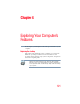User Manual
Table Of Contents
- Satellite® T110/T130 Series User’s Guide
- Contents
- Introduction
- Chapter 1: Getting Started
- Selecting a place to work
- Setting up your computer
- Connecting to a power source
- Charging the main battery
- Using the computer for the first time
- Registering your computer with Toshiba
- Adding optional external devices
- Adding memory (optional)
- Recovering the Internal Storage Drive
- Erasing the Internal Storage Drive
- Checking the internal storage drive operating status
- Using the TouchPad™
- Using external display devices
- Using an external keyboard
- Using a mouse
- Connecting a printer
- Turning off the computer
- Customizing your computer’s settings
- Caring for your computer
- Chapter 2: Learning the Basics
- Chapter 3: Mobile Computing
- Chapter 4: Exploring Your Computer’s Features
- Chapter 5: Utilities
- TOSHIBA Assist
- TOSHIBA Application Installer
- Setting passwords
- TOSHIBA Face Recognition Utility
- TOSHIBA PC Diagnostic Tool Utility
- TOSHIBA HDD Protection Utility
- TOSHIBA SD™ Memory Card Format Utility
- Mouse Utility
- TOSHIBA Hardware Setup
- USB Sleep and Charge Utility
- TOSHIBA Zooming Utility
- TOSHIBA Accessibility
- TOSHIBA eco Utility™
- TOSHIBA Service Station
- TOSHIBA PC Health Monitor
- ConfigFree®
- Chapter 6: If Something Goes Wrong
- Problems that are easy to fix
- Problems when you turn on the computer
- The Windows® operating system is not working
- Fixing a problem with Device Manager
- Memory problems
- Power and the batteries
- Keyboard problems
- Display problems
- Disk or storage drive problems
- Optical drive (optional) problems
- Sound system problems
- Printer problems
- Wireless networking problems
- Develop good computing habits
- If you need further assistance
- Other Toshiba Internet Web sites
- Toshiba’s worldwide offices
- Appendix A: Intel® Display Power Saving Technology
- Appendix B: Hot Keys/TOSHIBA Cards
- Appendix C: Power Cord/Cable Connectors
- Glossary
- Index
126
Exploring Your Computer’s Features
An overview of using the Internet
Internet Service Providers
To connect a computer directly to the Internet, many people and
businesses use an Internet Service Provider (ISP). An ISP is a
company that has the equipment and the telecommunication lines
necessary to maintain an Internet connection.
You can connect to the Internet by using high-speed communication
methods such as Digital Subscriber Lines (DSL), cable, and
satellite links.
Connecting to the Internet
To connect to the Internet, you need:
❖ A LAN connection
❖ A Web browser
❖ An Internet Service Provider (ISP) account
Once you have established an ISP account, you can connect to the
Internet.
If you are using your computer at the office, then you probably
connect to the Internet through your company’s network. See your
network administrator about connecting to the Internet.
Surfing the Internet
Once connected to the Internet, the Web browser displays a home
page, for example, your ISP’s home page on the Internet or your
company’s Web site home page.
To visit a desired Web site, type in the Web address. The Web
address, or Uniform Resource Locator (URL), is a unique identifier
for that computer system linked to the Internet. Web addresses can
also appear within a Web page’s text, and are known as links.
Clicking a link automatically transfers your Web browser to that
site.
You can also use a Search Engine, a Web site specifically designed
to help you look for information.