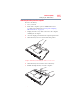User Manual
Table Of Contents
- Satellite® T110/T130 Series User’s Guide
- Contents
- Introduction
- Chapter 1: Getting Started
- Selecting a place to work
- Setting up your computer
- Connecting to a power source
- Charging the main battery
- Using the computer for the first time
- Registering your computer with Toshiba
- Adding optional external devices
- Adding memory (optional)
- Recovering the Internal Storage Drive
- Erasing the Internal Storage Drive
- Checking the internal storage drive operating status
- Using the TouchPad™
- Using external display devices
- Using an external keyboard
- Using a mouse
- Connecting a printer
- Turning off the computer
- Customizing your computer’s settings
- Caring for your computer
- Chapter 2: Learning the Basics
- Chapter 3: Mobile Computing
- Chapter 4: Exploring Your Computer’s Features
- Chapter 5: Utilities
- TOSHIBA Assist
- TOSHIBA Application Installer
- Setting passwords
- TOSHIBA Face Recognition Utility
- TOSHIBA PC Diagnostic Tool Utility
- TOSHIBA HDD Protection Utility
- TOSHIBA SD™ Memory Card Format Utility
- Mouse Utility
- TOSHIBA Hardware Setup
- USB Sleep and Charge Utility
- TOSHIBA Zooming Utility
- TOSHIBA Accessibility
- TOSHIBA eco Utility™
- TOSHIBA Service Station
- TOSHIBA PC Health Monitor
- ConfigFree®
- Chapter 6: If Something Goes Wrong
- Problems that are easy to fix
- Problems when you turn on the computer
- The Windows® operating system is not working
- Fixing a problem with Device Manager
- Memory problems
- Power and the batteries
- Keyboard problems
- Display problems
- Disk or storage drive problems
- Optical drive (optional) problems
- Sound system problems
- Printer problems
- Wireless networking problems
- Develop good computing habits
- If you need further assistance
- Other Toshiba Internet Web sites
- Toshiba’s worldwide offices
- Appendix A: Intel® Display Power Saving Technology
- Appendix B: Hot Keys/TOSHIBA Cards
- Appendix C: Power Cord/Cable Connectors
- Glossary
- Index
118
Mobile Computing
Taking care of your battery
❖ If a battery is leaking or damaged, replace it immediately. Use
protective gloves when handling a damaged battery.
❖ To replace the main battery, use an identical battery that you
can purchase through the Toshiba Web site at
accessories.toshiba.com.
❖ A reverse polarity condition should be avoided with all
batteries. The main battery is designed so that it cannot be
installed in reverse polarity.
❖ Charge the battery only in the computer or in a battery charger
designated as an approved option.
❖ When you install the battery pack, you should hear a click
when it is seated properly.
❖ Do not expose the battery pack to fire. The battery pack could
explode.
Maintaining your battery
Fully discharging your battery pack will allow better accuracy of
the battery meter.
To fully discharge your battery pack:
❖ Periodically, disconnect the computer from a power source and
operate it on battery power until the battery pack fully
discharges. Before doing so, follow the steps below:
1 Turn off the computer’s power.
2 Disconnect the AC adaptor and turn on the computer’s
power. If it does not turn on, go to step 4.
3 Operate the computer on battery power for five minutes. If
the battery pack has at least five minutes of operating time,
continue operating until the battery pack is fully
discharged. If the battery light flashes or there is some
other warning to indicate a low battery, go to step 4.
4 Connect the AC adaptor to the computer and the power
cord/cable to a power outlet. The DC-IN or AC power-
light should glow green, and the battery light should glow
amber to indicate that the battery pack is being charged. If
the DC-IN or AC power-light indicator does not glow,
power is not being supplied. Check the connections for the
AC adaptor and power cord/cable.
5 Charge the battery pack until the battery light glows green.
❖ If you have extra battery packs, rotate their use.