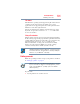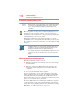User Manual
Table Of Contents
- Satellite® T110/T130 Series User’s Guide
- Contents
- Introduction
- Chapter 1: Getting Started
- Selecting a place to work
- Setting up your computer
- Connecting to a power source
- Charging the main battery
- Using the computer for the first time
- Registering your computer with Toshiba
- Adding optional external devices
- Adding memory (optional)
- Recovering the Internal Storage Drive
- Erasing the Internal Storage Drive
- Checking the internal storage drive operating status
- Using the TouchPad™
- Using external display devices
- Using an external keyboard
- Using a mouse
- Connecting a printer
- Turning off the computer
- Customizing your computer’s settings
- Caring for your computer
- Chapter 2: Learning the Basics
- Chapter 3: Mobile Computing
- Chapter 4: Exploring Your Computer’s Features
- Chapter 5: Utilities
- TOSHIBA Assist
- TOSHIBA Application Installer
- Setting passwords
- TOSHIBA Face Recognition Utility
- TOSHIBA PC Diagnostic Tool Utility
- TOSHIBA HDD Protection Utility
- TOSHIBA SD™ Memory Card Format Utility
- Mouse Utility
- TOSHIBA Hardware Setup
- USB Sleep and Charge Utility
- TOSHIBA Zooming Utility
- TOSHIBA Accessibility
- TOSHIBA eco Utility™
- TOSHIBA Service Station
- TOSHIBA PC Health Monitor
- ConfigFree®
- Chapter 6: If Something Goes Wrong
- Problems that are easy to fix
- Problems when you turn on the computer
- The Windows® operating system is not working
- Fixing a problem with Device Manager
- Memory problems
- Power and the batteries
- Keyboard problems
- Display problems
- Disk or storage drive problems
- Optical drive (optional) problems
- Sound system problems
- Printer problems
- Wireless networking problems
- Develop good computing habits
- If you need further assistance
- Other Toshiba Internet Web sites
- Toshiba’s worldwide offices
- Appendix A: Intel® Display Power Saving Technology
- Appendix B: Hot Keys/TOSHIBA Cards
- Appendix C: Power Cord/Cable Connectors
- Glossary
- Index
105
Mobile Computing
Running the computer on battery power
Running the computer on battery power
The computer contains a removable Lithium-Ion (Li-Ion) battery
that provides power when you are away from an AC outlet. You can
recharge it many times.
Battery Notice
Battery life may vary considerably from specifications depending
on product model, configuration, applications, power management
settings and features utilized, as well as the natural performance
variations produced by the design of individual components.
Published battery life numbers are achieved on select models and
configurations tested by Toshiba at the time of publication.
Recharge time varies depending on usage. Battery may not charge
while the computer is consuming full power.
After a period of time, the battery will lose its ability to perform at
maximum capacity and will need to be replaced. This is normal for
all batteries. To purchase a new battery pack, see the accessories
information included with your computer or visit the Toshiba Web
site at accessories.toshiba.com. Use only batteries designed to work
with your Toshiba computer.
To ensure that the battery maintains its maximum capacity, operate
the computer on battery power at least once a month. The Lithium-
Ion battery has no memory effect so it is not necessary to let the
battery fully discharge each time. However, for better accuracy of
the battery meter, it is helpful to fully discharge the battery
periodically. Please see “Maintaining your battery” on page 118 for
procedures. If the computer is continuously operated on AC power,
either through an AC adaptor or a port replicator (if applicable to
your system), for an extended period (more than a month), the
battery may fail to retain a charge. This may shorten the life of the
battery, and may cause the battery meter to be inaccurate.
The computer also has an internal real-time-clock (RTC) battery.
The RTC battery powers the RTC memory that stores your system
configuration settings and the current time and date information. It
maintains this information for up to a month while the computer is
turned off.
TECHNICAL NOTE: Depending on your system, the RTC battery may
only charge while the computer is turned on.