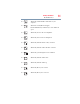User's Manual
Table Of Contents
- NB100 Series User’s Guide
- Contents
- Introduction
- Chapter 1: Getting Started
- Getting comfortable with your computer
- Removing the battery from the computer
- Inserting a charged battery
- Monitoring main battery power
- Taking care of your battery
- Disposing of used batteries
- Using the computer for the first time
- Using the TouchPad™
- Using the keyboard
- Setting up your computer
- Registering your computer with Toshiba
- Adding optional external devices
- Internal storage drive recovery using external ODD/storage drive
- Caring for your computer
- Turning off the computer
- Chapter 2: Features of Your Computer
- Chapter 3: Hot Keys and Utilities
- Chapter 4: If Something Goes Wrong
- Glossary
- Index
70
If Something Goes Wrong
The Windows® operating system is not working
The computer displays the
Non-System disk or disk error message.
Make sure there is no diskette in the optional external diskette
drive. If there is a diskette in the drive, remove it and press any key
to continue. If pressing any key does not work, press
Ctrl, Alt, and Del
to restart the computer. For more information see “The computer is
not accessing the internal storage drive or the optional external
diskette drive.” on page 69.
The Windows
®
operating system is not working
Once you are familiar with the desktop and used to the way the
operating system responds to your work routine, you can easily
detect if the operating system is not working correctly. For
example:
❖ The operating system fails to start after the
Starting Windows XP
message appears.
❖ The operating system takes a long time to start.
❖ The operating system responds differently from the normal
routine.
❖ The screen does not look right.
Unless a hardware device has failed, problems usually occur when
you change the system in some way such as installing a new
program or adding a device.
If you experience any of these problems, use the options in the
Startup menu to fix the problem.
Using Startup options to fix problems
If the operating system fails to start properly, you may have to
change your system’s configuration or verify the startup procedure
to fix the problem. To do this, use the options in the Startup menu.
To open the Startup menu:
1 Restart your computer.
2 Press
F8 when your computer starts and before Windows
®
starts
loading.
The Windows
®
Advanced Options menu displays these
options:
❖ Safe Mode
❖ Safe Mode (with Networking)
❖ Safe Mode (with Command Prompt)