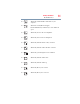User's Manual
Table Of Contents
- NB100 Series User’s Guide
- Contents
- Introduction
- Chapter 1: Getting Started
- Getting comfortable with your computer
- Removing the battery from the computer
- Inserting a charged battery
- Monitoring main battery power
- Taking care of your battery
- Disposing of used batteries
- Using the computer for the first time
- Using the TouchPad™
- Using the keyboard
- Setting up your computer
- Registering your computer with Toshiba
- Adding optional external devices
- Internal storage drive recovery using external ODD/storage drive
- Caring for your computer
- Turning off the computer
- Chapter 2: Features of Your Computer
- Chapter 3: Hot Keys and Utilities
- Chapter 4: If Something Goes Wrong
- Glossary
- Index
68
Chapter 4
If Something Goes Wrong
Some problems you may encounter when using your computer are
relatively easy to identify and solve. Others may require help from
your network administrator or the manufacturer of the software
program.
This chapter aims to help you solve many problems by yourself. It
covers the problems you are most likely to encounter.
If all else fails, contact Toshiba. For more information on support
and contacting Toshiba, see “Toshiba’s online resources” on
page 24.
Problems when you turn on the computer
These problems may occur when you turn on the power.
The computer will not start.
Make sure you attached the AC adaptor and power cord/cable
properly or installed a charged battery.
Press and hold the power button for at least 10 seconds.
If you are using the AC adaptor, check that the wall outlet is
working by plugging in another device, such as a lamp.
Verify that the computer is on by looking at the on/off indicator. If
the indicator is glowing, the computer is on.