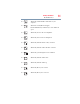User's Manual
Table Of Contents
- NB100 Series User’s Guide
- Contents
- Introduction
- Chapter 1: Getting Started
- Getting comfortable with your computer
- Removing the battery from the computer
- Inserting a charged battery
- Monitoring main battery power
- Taking care of your battery
- Disposing of used batteries
- Using the computer for the first time
- Using the TouchPad™
- Using the keyboard
- Setting up your computer
- Registering your computer with Toshiba
- Adding optional external devices
- Internal storage drive recovery using external ODD/storage drive
- Caring for your computer
- Turning off the computer
- Chapter 2: Features of Your Computer
- Chapter 3: Hot Keys and Utilities
- Chapter 4: If Something Goes Wrong
- Glossary
- Index
66
Hot Keys and Utilities
ConfigFree
®
Utilities
❖ File and printer sharing settings
❖ Printer settings for the default printer
❖ Bluetooth
®
Security Level (for example, high or medium)
To create a profile:
1 Click the icon in the system tray.
2 Move the pointer to Profile.
3 Click Add. The Add Profile screen appears.
4 Select Capture and click OK. The Add Profile screen appears.
5 Enter the name of the profile you want to create.
6 Enter any optional comments, if desired.
7 Click Change Icon and select an icon for this profile.
8 Click the icon at the bottom of the screen to display more
capture options.
9 Under Captured Items, select the items you want to capture
for this profile.
10 If connecting with a wireless network, select the desired Auto
Switch Settings. (These options are unavailable if wireless
devices have been disabled.)
11 Under Execute this program after switching, click the
Browse button and select the program, file, or Web site URL
that is to start after switching to this profile.
For example, to have Internet Explorer
®
start in the Windows
®
operating system after switching profiles, type:
C:\Program Files\Internet Explorer\IEXPLORE.EXE
12 Click OK.
(Sample Image) Add Profile screen
Press to show more capture options