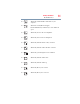User's Manual
Table Of Contents
- NB100 Series User’s Guide
- Contents
- Introduction
- Chapter 1: Getting Started
- Getting comfortable with your computer
- Removing the battery from the computer
- Inserting a charged battery
- Monitoring main battery power
- Taking care of your battery
- Disposing of used batteries
- Using the computer for the first time
- Using the TouchPad™
- Using the keyboard
- Setting up your computer
- Registering your computer with Toshiba
- Adding optional external devices
- Internal storage drive recovery using external ODD/storage drive
- Caring for your computer
- Turning off the computer
- Chapter 2: Features of Your Computer
- Chapter 3: Hot Keys and Utilities
- Chapter 4: If Something Goes Wrong
- Glossary
- Index
64
Hot Keys and Utilities
ConfigFree
®
Utilities
ConfigFree
®
Utilities
Connectivity Doctor
The Connectivity Doctor lets you analyze your network
connections and fix network connection problems. Using
Connectivity Doctor, you can view detailed network information by
simply moving the mouse pointer.
The Connectivity Doctor works with the following network
devices:
❖ Wired and wireless network devices
❖ Routers, hubs, and bridges
❖ Access points
The Connectivity Doctor displays the following information:
❖ WEP (Used, not Used)
❖ Wired connection line (link speed)
❖ Wireless connection line (signal strength and link speed)
❖ Location of wireless communication switch (identified with a
yellow arrow)
❖ Status of wireless communication switch (on or off)
(Sample Image) Connectivity Doctor screen
Moving the mouse pointer over a wired or wireless network device
icon displays information about the device, such as its IP address,
subnet mask, and MAC address. A wireless network device also