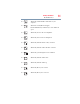User's Manual
Table Of Contents
- NB100 Series User’s Guide
- Contents
- Introduction
- Chapter 1: Getting Started
- Getting comfortable with your computer
- Removing the battery from the computer
- Inserting a charged battery
- Monitoring main battery power
- Taking care of your battery
- Disposing of used batteries
- Using the computer for the first time
- Using the TouchPad™
- Using the keyboard
- Setting up your computer
- Registering your computer with Toshiba
- Adding optional external devices
- Internal storage drive recovery using external ODD/storage drive
- Caring for your computer
- Turning off the computer
- Chapter 2: Features of Your Computer
- Chapter 3: Hot Keys and Utilities
- Chapter 4: If Something Goes Wrong
- Glossary
- Index
63
Hot Keys and Utilities
Getting Started
Getting Started
This section contains information about the ConfigFree
®
main
screen, and how to start and set up ConfigFree.
For more detailed information on setting up and using ConfigFree,
see the Help File included in the application.
Starting ConfigFree
®
To start ConfigFree
®
, be sure the computer has a wired or wireless
connection. Then perform any of the following steps:
❖ Click Start, All Programs, Toshiba, Networking, and then
ConfigFree.
❖ Double-click the ConfigFree icon on the Taskbar.
❖ Press the TOSHIBA Assist button (if applicable to your
system) to open the TOSHIBA Assist, and then click the
ConfigFree icon.
❖ Click the ConfigFree icon on the Taskbar, and then click
the desired utility.
If your computer is not connected to a network, the ConfigFree icon
on the Taskbar is displayed with an “X.”
When you start a search for wireless devices, ConfigFree Launcher
displays on your computer desktop. You can then click the
appropriate icon on the Launcher to start the desired ConfigFree
utilities.
(Sample Image) ConfigFree Launcher
NOTE
NOTE
Bluetooth
®
Wireless LAN
Connectivity Doctor
Profiles
SUMMIT