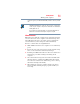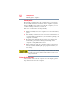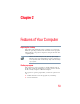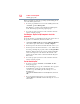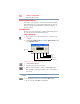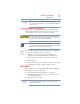User's Manual
Table Of Contents
- NB100 Series User’s Guide
- Contents
- Introduction
- Chapter 1: Getting Started
- Getting comfortable with your computer
- Removing the battery from the computer
- Inserting a charged battery
- Monitoring main battery power
- Taking care of your battery
- Disposing of used batteries
- Using the computer for the first time
- Using the TouchPad™
- Using the keyboard
- Setting up your computer
- Registering your computer with Toshiba
- Adding optional external devices
- Internal storage drive recovery using external ODD/storage drive
- Caring for your computer
- Turning off the computer
- Chapter 2: Features of Your Computer
- Chapter 3: Hot Keys and Utilities
- Chapter 4: If Something Goes Wrong
- Glossary
- Index
56
Features of Your Computer
Exploring audio features
Exploring audio features
You can use your computer to record sounds using the computer’s
internal microphone or an optional external microphone. You can
listen to sound files using the built-in speakers, headphones, or
external speakers.
Recording sounds
You may record sounds using the computer’s internal microphone or
by connecting an optional external microphone.
Using a microphone
1 If you want to use an external microphone, connect it to the
computer.
2 Click Start, All Programs, Accessories, Entertainment, and
then Sound Recorder.
(Sample Image) Sound Recorder screen
3 Click the Record button.
4 Speak normally into the microphone.
5 When you have finished recording, click the Stop button.
The Sound Recorder window displays the new sound file as a
waveform.
You can only record 60 seconds at a time.
6 To hear what you just recorded, click the Play button.
7 To save the file, click File, and then Save.
Record
Stop
Play
Skip forward
Skip backward
Positioning
bar
NOTE