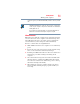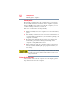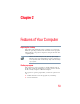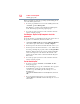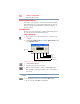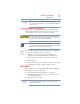User's Manual
Table Of Contents
- NB100 Series User’s Guide
- Contents
- Introduction
- Chapter 1: Getting Started
- Getting comfortable with your computer
- Removing the battery from the computer
- Inserting a charged battery
- Monitoring main battery power
- Taking care of your battery
- Disposing of used batteries
- Using the computer for the first time
- Using the TouchPad™
- Using the keyboard
- Setting up your computer
- Registering your computer with Toshiba
- Adding optional external devices
- Internal storage drive recovery using external ODD/storage drive
- Caring for your computer
- Turning off the computer
- Chapter 2: Features of Your Computer
- Chapter 3: Hot Keys and Utilities
- Chapter 4: If Something Goes Wrong
- Glossary
- Index
55
Features of Your Computer
Setting up for communications
Setting up for communications
To connect to the Internet, or use an online service, you need:
❖ A browser or communications program
❖ An Internet Service Provider (ISP) or online service if you plan
to use the Internet
❖ A way to connect to the ISP (for example Wi-Fi
®
/LAN etc.)
Using Wireless LAN connectivity
Wireless connectivity and some features may require you to
purchase additional software, external hardware or services.
Availability of public wireless LAN access points may be limited.
Your system comes with a wireless LAN module. This is a
technology that expands wireless communication beyond
networking equipment, and can connect many different kinds of
electronic devices without the need for cables.
For information on how to set up a wireless connection, refer to
your wireless networking device documentation or your network
administrator.
To use your wireless communication, make sure the wireless
indicator light is lit. To enable/disable the wireless devices installed
in your computer, press
Fn+F1.
Connecting your computer to a network
You can connect your computer to a network to increase its
capabilities and functionality using one of its communication ports.
Accessing a network
To access a network at the office, connect an Ethernet cable to the
Network port (RJ45) on your computer. For specific information
about connecting to the network, consult your network
administrator. Many hotels, airports, and offices offer Wi-Fi
®
access. If your computer has Wi-Fi
®
, ask them for help when
connecting to their Wi-Fi
®
network.
NOTE