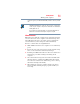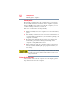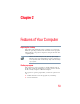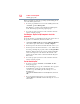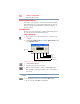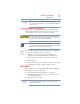User's Manual
Table Of Contents
- NB100 Series User’s Guide
- Contents
- Introduction
- Chapter 1: Getting Started
- Getting comfortable with your computer
- Removing the battery from the computer
- Inserting a charged battery
- Monitoring main battery power
- Taking care of your battery
- Disposing of used batteries
- Using the computer for the first time
- Using the TouchPad™
- Using the keyboard
- Setting up your computer
- Registering your computer with Toshiba
- Adding optional external devices
- Internal storage drive recovery using external ODD/storage drive
- Caring for your computer
- Turning off the computer
- Chapter 2: Features of Your Computer
- Chapter 3: Hot Keys and Utilities
- Chapter 4: If Something Goes Wrong
- Glossary
- Index
54
Features of Your Computer
Starting a program
When you install a program, the operating system usually puts an
icon in the All Programs menu.
1 To start a program that has an icon in the All Programs menu,
click Start, and then All Programs.
The Windows
®
operating system displays the All Programs
menu, which lists programs and program groups.
2 Locate the program you want to work on and then click the
folder to start the program.
Use Windows
®
Explorer or My Computer to locate the
program file
To use this method, you should know the file name and location of
the program’s executable file (this file ends with .exe).
1 Click Start, All Programs, Accessories, Windows Explorer,
and in the left part of the window, click My Computer.
2 In the left part of the window, click the line that ends in “(C:).”
3 In the left part of the window, under the C: icon, double-click
the folder containing the program, in this case Program Files.
Windows
®
Explorer shows the contents of the Program Files
folder on the right side of the window. The left side of the
window shows all the folders contained within the Program
Files folder.
4 Locate the program you want to work on and then click the
folder to start the program.
Use the Run dialog box
1 To locate a program, click Start, and then Run. The Run
dialog box appears.
2 In the Run dialog box, type the command line. For a program
in the Windows
®
folder, type just the program name.
Otherwise, type the full file path. For example, to access
WordPad, type:
c:\Program Files\Windows NT\Accessories\wordpad.exe, then click
OK.
3 If you do not know the location, you can search for it by
clicking Start, then Search, and then following the on-screen
instructions.