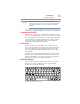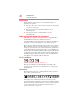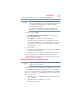User's Manual
Table Of Contents
- NB100 Series User’s Guide
- Contents
- Introduction
- Chapter 1: Getting Started
- Getting comfortable with your computer
- Removing the battery from the computer
- Inserting a charged battery
- Monitoring main battery power
- Taking care of your battery
- Disposing of used batteries
- Using the computer for the first time
- Using the TouchPad™
- Using the keyboard
- Setting up your computer
- Registering your computer with Toshiba
- Adding optional external devices
- Internal storage drive recovery using external ODD/storage drive
- Caring for your computer
- Turning off the computer
- Chapter 2: Features of Your Computer
- Chapter 3: Hot Keys and Utilities
- Chapter 4: If Something Goes Wrong
- Glossary
- Index
48
Getting Started
Caring for your computer
3 Using the arrow keys, select the DVD option and press Enter.
The system will boot up to the Toshiba Recovery Wizard
screen.
(Sample Image) Toshiba HDD Recovery Utility screen
Checking the HDD operating status
After restoring your hard disk drive, you can check its status as
follows:
1 Click Start.
2 Right-click My Computer.
3 Select Manage.
4 Click Disk Management.
5 Highlight the hard disk drive in the Volume list to display its
status in the lower portion of the screen.
Caring for your computer
This section gives tips on cleaning and moving your computer. For
information about taking care of your computer’s battery, see
“Taking care of your battery” on page 36.
Please handle your computer carefully to avoid scratching or
damaging the surface.
NOTE