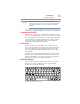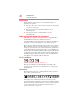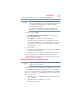User's Manual
Table Of Contents
- NB100 Series User’s Guide
- Contents
- Introduction
- Chapter 1: Getting Started
- Getting comfortable with your computer
- Removing the battery from the computer
- Inserting a charged battery
- Monitoring main battery power
- Taking care of your battery
- Disposing of used batteries
- Using the computer for the first time
- Using the TouchPad™
- Using the keyboard
- Setting up your computer
- Registering your computer with Toshiba
- Adding optional external devices
- Internal storage drive recovery using external ODD/storage drive
- Caring for your computer
- Turning off the computer
- Chapter 2: Features of Your Computer
- Chapter 3: Hot Keys and Utilities
- Chapter 4: If Something Goes Wrong
- Glossary
- Index
44
Getting Started
Setting up your computer
Setting up your computer
TECHNICAL NOTE: You must complete all setup steps up to and
including “Setting up your software” on page 44 before adding
external or internal components to your computer. These
components include, but are not limited to, a mouse, keyboard, or
printer.
Your computer contains a rechargeable main battery that needs to
be charged before you can use it.
To use external power or to charge the battery you must attach the
AC adaptor. See “Connecting to a power source” on page 29.
Please handle your computer carefully to avoid scratching or
damaging the surface.
Setting up your software
When you turn on the computer for the first time, do not turn off the
power again until the operating system has loaded completely.
The names of windows displayed, and the order in which windows
appear, may vary according to your software setup choices.
The first time you turn on your computer, the Setup Wizard guides
you through steps to set up your software.
1 From the Welcome screen click Next to enter the Setup
Wizard.
2 Confirm acceptance of Microsoft’s End User License
Agreement and click Next.
3 Select the appropriate option from the Help Protect Your
Computer screen and click Next.
4 Enter the computer name and description and click Next or Skip.
5 Select how your computer will connect to the Internet and click Next.
The computer will pause for a moment while checking for an
Internet connection.
If an Internet connection could not be found, a window will
display the message: “An Internet connection could not be
chosen.” Click Next to continue.
NOTE
NOTE