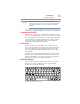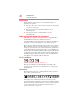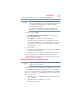User's Manual
Table Of Contents
- NB100 Series User’s Guide
- Contents
- Introduction
- Chapter 1: Getting Started
- Getting comfortable with your computer
- Removing the battery from the computer
- Inserting a charged battery
- Monitoring main battery power
- Taking care of your battery
- Disposing of used batteries
- Using the computer for the first time
- Using the TouchPad™
- Using the keyboard
- Setting up your computer
- Registering your computer with Toshiba
- Adding optional external devices
- Internal storage drive recovery using external ODD/storage drive
- Caring for your computer
- Turning off the computer
- Chapter 2: Features of Your Computer
- Chapter 3: Hot Keys and Utilities
- Chapter 4: If Something Goes Wrong
- Glossary
- Index
43
Getting Started
Using the keyboard
Special Windows
®
keys
(Sample Illustration) Special Windows
®
keys
Your computer’s keyboard has one key and one button that have
special functions in Windows
®
:
❖ Windows
®
button—Opens the Start menu
❖ Application key—Has a similar function as the secondary
mouse button
Overlay keys
The keys with blue numbers and symbols on the front of them form
the numeric overlay. This overlay lets you enter numeric data as
you would using the 10-key keypad on a desktop computer’s
keyboard.
(Sample Illustration) Numeric overlay
Using the overlay to type numeric data
The keys with the numbers on their left front edge are the numeric
overlay keys.
To turn the numeric overlay on, press
Fn and F11 simultaneously.
The numeric mode light on the system indicator lights glows when
the numeric overlay is on.
To disable the numeric overlay, hold down the
Fn key and press F11
again. The numeric mode light on the system indicator lights goes
out.
Application key
Windows
®
button