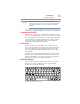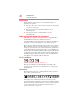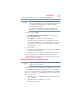User's Manual
Table Of Contents
- NB100 Series User’s Guide
- Contents
- Introduction
- Chapter 1: Getting Started
- Getting comfortable with your computer
- Removing the battery from the computer
- Inserting a charged battery
- Monitoring main battery power
- Taking care of your battery
- Disposing of used batteries
- Using the computer for the first time
- Using the TouchPad™
- Using the keyboard
- Setting up your computer
- Registering your computer with Toshiba
- Adding optional external devices
- Internal storage drive recovery using external ODD/storage drive
- Caring for your computer
- Turning off the computer
- Chapter 2: Features of Your Computer
- Chapter 3: Hot Keys and Utilities
- Chapter 4: If Something Goes Wrong
- Glossary
- Index
42
Getting Started
Using the keyboard
Character keys
Typing with the character keys is very much like typing on a
typewriter, except that:
❖ The space bar creates a space character instead of just passing
over an area of the page.
❖ The lowercase letter l (el) and the number 1 are not
interchangeable.
❖ The uppercase letter O and the number 0 are not
interchangeable.
Making your keyboard emulate a full-size keyboard
Although your computer’s keyboard layout is compatible with a
standard full-size keyboard, it includes fewer keys.
A standard full-size keyboard includes two
Enter, Ctrl, and Alt keys;
editing keys; cursor positioning keys; and a numeric keypad.
Your computer’s keyboard includes only one
Enter and one Ctrl key.
Most of the time, this does not matter. However, some programs
assign separate functions to the regular and numeric pad
Enter keys
on the full-sized keyboard. Using the
Fn key, you can simulate the
Enter key. Press Fn and Enter simultaneously to simulate the Enter key
on the numeric pad of the enhanced keyboard. Pressing the
Fn key
simultaneously in combination with one of the specially marked
keys allows you to emulate a full-size keyboard.
Ctrl, Fn, and Alt keys
(Sample Illustration) Ctrl, Fn, and Alt keys
The
Ctrl, Fn, and Alt keys do different things depending on the
program you are using. For more information, see your program
documentation.
Function keys
The function keys (not to be confused with the Fn key) are the 12
keys at the top of the keyboard.
(Sample Illustration) Function keys
F1 through F12 are called function keys because they execute
programmed functions when pressed. Used in combination with the
Fn key, function keys marked with icons execute specific functions
on the computer. For more information on function keys, see
“Keyboard hot keys” on page 60.