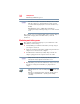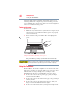User's Manual
Table Of Contents
- NB100 Series User’s Guide
- Contents
- Introduction
- Chapter 1: Getting Started
- Getting comfortable with your computer
- Removing the battery from the computer
- Inserting a charged battery
- Monitoring main battery power
- Taking care of your battery
- Disposing of used batteries
- Using the computer for the first time
- Using the TouchPad™
- Using the keyboard
- Setting up your computer
- Registering your computer with Toshiba
- Adding optional external devices
- Internal storage drive recovery using external ODD/storage drive
- Caring for your computer
- Turning off the computer
- Chapter 2: Features of Your Computer
- Chapter 3: Hot Keys and Utilities
- Chapter 4: If Something Goes Wrong
- Glossary
- Index
35
Getting Started
Monitoring main battery power
(Sample Illustration) Power and battery light locations
With repeated discharges and recharges, the battery’s capacity
gradually decreases. A frequently used older battery does not
power the computer for as long as a new battery, even when
both are fully charged.
TECHNICAL NOTE: The computer drains the battery faster at low
temperatures. Check your remaining charge frequently if you are
working in temperatures below 50 degrees Fahrenheit.
The computer calculates the remaining battery charge based on your
current rate of power use and other factors such as the age of the
battery.
Power button
System indicator lights
Internal storage drive light
On/off light
Battery light
Wireless indicator light
Caps lock light
Numlock light