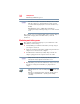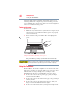User's Manual
Table Of Contents
- NB100 Series User’s Guide
- Contents
- Introduction
- Chapter 1: Getting Started
- Getting comfortable with your computer
- Removing the battery from the computer
- Inserting a charged battery
- Monitoring main battery power
- Taking care of your battery
- Disposing of used batteries
- Using the computer for the first time
- Using the TouchPad™
- Using the keyboard
- Setting up your computer
- Registering your computer with Toshiba
- Adding optional external devices
- Internal storage drive recovery using external ODD/storage drive
- Caring for your computer
- Turning off the computer
- Chapter 2: Features of Your Computer
- Chapter 3: Hot Keys and Utilities
- Chapter 4: If Something Goes Wrong
- Glossary
- Index
32
Getting Started
Inserting a charged battery
Inserting a charged battery
To insert a battery:
1 Wipe the terminals of the charged battery with a clean cloth to
ensure a good connection.
2 Insert the charged battery into the slot until the latch clicks.
The battery pack has been designed so that you cannot install it
with reverse polarity.
If the battery does not slide into the slot easily, move the battery
release lock to the unlocked position and try again. Do not force the
battery into position.
(Sample Illustration) Inserting the battery
3 Slide the battery release lock to the locked position.
(Sample Illustration) Locking the battery release lock
4 Turn the computer right side up.
5 Reconnect any cables that were removed in step 3 of
“Removing the battery from the computer” on page 31.
6 Restart the computer.