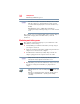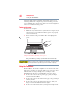User's Manual
Table Of Contents
- NB100 Series User’s Guide
- Contents
- Introduction
- Chapter 1: Getting Started
- Getting comfortable with your computer
- Removing the battery from the computer
- Inserting a charged battery
- Monitoring main battery power
- Taking care of your battery
- Disposing of used batteries
- Using the computer for the first time
- Using the TouchPad™
- Using the keyboard
- Setting up your computer
- Registering your computer with Toshiba
- Adding optional external devices
- Internal storage drive recovery using external ODD/storage drive
- Caring for your computer
- Turning off the computer
- Chapter 2: Features of Your Computer
- Chapter 3: Hot Keys and Utilities
- Chapter 4: If Something Goes Wrong
- Glossary
- Index
31
Getting Started
Removing the battery from the computer
Removing the battery from the computer
To remove the battery:
1 Save your work.
2 Turn off the computer or place it in Hibernation mode.
3 Unplug and remove any cables connected to the computer,
including the AC adaptor.
4 Close the display panel and turn the computer upside down.
5 Slide the battery release lock to the unlocked position.
(Sample Illustration) Unlocking the battery release lock
6 Slide the battery release latch to release the battery.
7 Pull the discharged battery out of the computer.
(Sample Illustration) Removing the battery
If the battery is leaking or its case is cracked, put on protective gloves
to handle it, and discard it immediately. Always dispose of used battery
packs in compliance with all applicable laws and regulations. Put
insulating tape, such as cellophane tape, on the electrode during
transportation to avoid a possible short circuit, fire or electric shock.
Failure to do so could possibly result in serious injury.