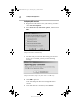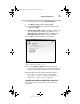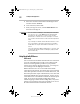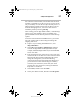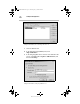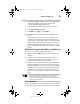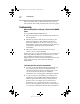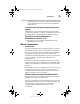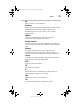User Guide
32Settings in Other Applications
RG 5.375 x 8.375 ver 2.3.3
6 From the sign on screen, click Sign On Options.
7 Click Expert Setup and then Add Location.
8 Enter Ver izo n Wi rele ss in the Location Name text box,
and then click Next.
9 If Other Dial-up ISP
or LAN is available, select it, and
then click Next. If this option is not available, select
Manually add a connection device, click Next, select
Other Dial-up ISP or LAN, and then click Next.
10 Click Next until the Summary screen displays.
(Sample Illustration) Summary Screen
11 Click on Sign On to AOL Now to save the settings.
Since you are not actually connected to the Internet, AOL
will not be able to sign on, but it will save your changes.
12 Select Close when the following message displays.
This completes configuring AOL to work with any
connection to the Internet, including BroadbandAccess,
NationalAccess and Quick 2 Net (14.4 kbps).
Using AOL version 9 with your Mobile Office connections
To use AOL with the Verizon Wireless NationalAccess
connection:
PMAD00336010.book Page 32 Thursday, May 11, 2006 4:30 PM