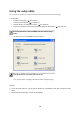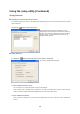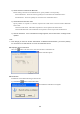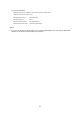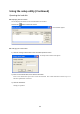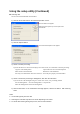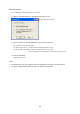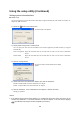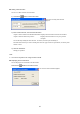User's Manual
Table Of Contents
36
Using the setup utility (Continued)
Setting system information/time
Power setup
You can specify the time when the Product's hard disk is stopped automatically, and whether to need the AC
adapter for USB connection.
1) Select the
button in the main screen.
2) Select power saving mode or normal mode.
You can specify the time when the hard disk in the Product supplied by the built-in battery is stopped
automatically.
Power saving mode: Stops the hard disk about six seconds after the end of access from a destination
device.
Normal mode: Stops the hard disk about 20 seconds after the end of access from a destination
device.
3) Click the Change button.
4) Select USB connection without the adapter, then click the OK button.
Disable: Disables USB connection without the AC adapter.
Enable: Enables USB connection without the AC adapter.
5) Click the OK button. If the confirmation screen appears, click the OK button.
Settings are updated.
Caution
•
If the battery becomes dead during writing to or reading from the Product, data may be lost or the
Product may malfunction. You should, therefore, use the AC adapter. If the LCD screen displays
, immediately stop using the Product supplied by the battery.
The screen for USB connection without the AC adapter
appears.
The Power Setup screen appears.