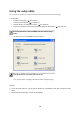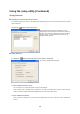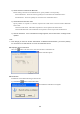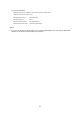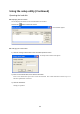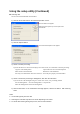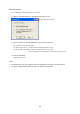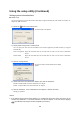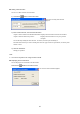User's Manual
Table Of Contents
33
Formatting
You can format the hard disk built in the Product.
1) Click the Format button in the hard disk operation screen.
2) Select an appropriate formatting option, then click the OK button.
Set an appropriate formatting option.
Normal formatting: Updates only control information on the data stored in the hard disk. The data may
be reproduced using commercially available restoration software.
Overall formatting: Deletes all the data on the hard disk. It takes much time as all the data on the hard
disk is replaced.
When disposing of or assigning the Product, or when wanting to delete the entire
data, select the overall formatting.
3) Click the OK button.
Formatting starts.
Caution
•
All the data stored in the Product is erased by formatting. Prior to formatting, check the contents of
stored data.
•
You cannot format the Product's hard disk using any tools other than the supplied setup utility. If
having formatted the hard disk inadvertently using Windows' function, reformat it using the setup
utility.
•
With the AC adapter not connected, you cannot operate the hard disk.
•
Overall Formatting may take about one hour as it replaces all the data on the hard disk.
The Format screen appears.