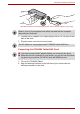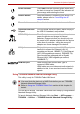User Manual
Table Of Contents
- Getting Started & Grand Tour
- Basic Operations
- Utilities & Advanced Usage
- Hardware & Options Operation
- Troubleshooting
- Specifications
- Wireless information
- Regulatory information
- Copyright
- Disclaimer
- Trademarks
- AVC/H.264 License Notice
- FCC information
- CE compliance
- Working environment
- Additional environments not related to EMC
- REACH - Compliance Statement
- Following information is only valid for EU-member States:
- Canadian regulatory information (Canada only)
- Canada – Industry Canada (IC)
User’s Manual 63
Hardware & Options Operation
3. Press the Power button on the front side of the dock without connecting
the device.
(Sample Illustration) Connect your device via WLAN
To connect to a WLAN by setting your WLAN firstly:
1. Please make sure that the Wireless Communication function is
turned on.
2. Tap Start → Control Panel → Network and Internet → Network and
Sharing Center.
3. Tap Set up a new connection or network.
4. Follow the wizard. You will need the name of the wireless network
together with security settings. Consult the documentation
accompanied with your router or ask your wireless network
administrator for the settings.
Make sure that your device is connected to the network via wireless while
the TOSHIBA Tablet NAS Docking is connected to the network via LAN
cable.
A notice of docking will appear on the Windows Taskbar of your device.