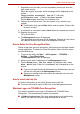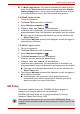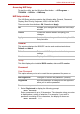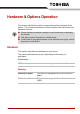User Manual
Table Of Contents
- Getting Started & Grand Tour
- Basic Operations
- Utilities & Advanced Usage
- Hardware & Options Operation
- Troubleshooting
- Specifications
- Wireless information
- Regulatory information
- Copyright
- Disclaimer
- Trademarks
- AVC/H.264 License Notice
- FCC information
- CE compliance
- Working environment
- Additional environments not related to EMC
- REACH - Compliance Statement
- Following information is only valid for EU-member States:
- Canadian regulatory information (Canada only)
- Canada – Industry Canada (IC)
User’s Manual 43
Utilities & Advanced Usage
Accessing HW Setup
To start the utility, tap the Windows Start button → All Programs →
TOSHIBA → Utilities → HWSetup.
HW Setup window
The HW Setup window contains the following tabs: General, Password,
Display, Boot Priority, Keyboard, USB, LAN and SATA.
There are also three buttons: OK, Cancel and Apply.
General
This window displays the BIOS/EC version and contains two buttons:
Default and About.
Setup
This field displays the installed BIOS version, date and EC version.
Password
User Password
This option allows you to set or reset the user password for power on.
To enter a user password:
1. Select Registered to display the following prompt:
Enter Password:
Enter a password of up to 10 characters. The character string you enter
is displayed as a string of asterisks. For example, if you enter a
password consisting of four characters, the display is shown as:
Enter Password: ****
OK Accepts your changes and closes the HW Setup
window.
Cancel Closes the window without accepting your
changes.
Apply Accepts all your changes without closing the HW
Setup window.
Default Returns all HW Setup values to the factory
settings.
About Displays the HW Setup version.
Not Registered Changes or remove the password. (Default)
Registered Sets the password. A dialogue box will appear to
allow you to set the password.