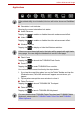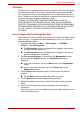User Manual
Table Of Contents
- Getting Started & Grand Tour
- Basic Operations
- Utilities & Advanced Usage
- Hardware & Options Operation
- Troubleshooting
- Specifications
- Wireless information
- Regulatory information
- Copyright
- Disclaimer
- Trademarks
- AVC/H.264 License Notice
- FCC information
- CE compliance
- Working environment
- Additional environments not related to EMC
- REACH - Compliance Statement
- Following information is only valid for EU-member States:
- Canadian regulatory information (Canada only)
- Canada – Industry Canada (IC)
User’s Manual 34
Utilities & Advanced Usage
Applications
■ Orientation Lock Indicator
Showing the current orientation lock status.
■ Audio Enhancer
Tapping the to enable or disable the audio enhancement effect.
■ Video Enhancer
Tapping the to enable or disable the video enhancement effect.
■ Window Switcher
Tapping the to display or hide the Windows switcher.
■ Flash Cards
Tapping the to launch the TOSHIBA Flash Cards.
■ Zoom Funtion
Tapping the to enter TOSHIBA Zoom module.
You can launch the zoom function by the steps below.
1. If you tap the magnifying glass icon on the Tablet Taskbar and tap the
Windows screen, the zoom window will appear around where you
tapped.
2. Tap anywhere except the zoom window to close it.
■ Tablet Touchpad
Tapping the to launch TOSHIBA SW Touchpad.
■ Tablet Keyboard
Tapping the to launch TOSHIBA SW Keyboard.
If the related utility is not installed, the icon will not be shown on DeskBand
bar.
If there are more than eight tasks, the tasks will be paged with eight tasks
every page. You can drag the thumbanils to scroll to next page.
For more details about TOSHIBA Tablet Touchpad and TOSHIBA Tablet
Keyboard, please refer to TOSHIBA Tablet Touch Pad and TOSHIBA
Tablet Keyboard.