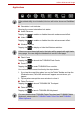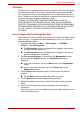User Manual
Table Of Contents
- Getting Started & Grand Tour
- Basic Operations
- Utilities & Advanced Usage
- Hardware & Options Operation
- Troubleshooting
- Specifications
- Wireless information
- Regulatory information
- Copyright
- Disclaimer
- Trademarks
- AVC/H.264 License Notice
- FCC information
- CE compliance
- Working environment
- Additional environments not related to EMC
- REACH - Compliance Statement
- Following information is only valid for EU-member States:
- Canadian regulatory information (Canada only)
- Canada – Industry Canada (IC)
User’s Manual 32
Utilities & Advanced Usage
Switching Keyboard Layouts
This Tablet Keyboard is provided with several layouts. You can tap the
keyboard icon in the application bar on the Tablet Keyboard to toggle.
TOSHIBA Tablet Touch Pad
This device is provided with a TOSHIBA Tablet Touch Pad - a virtual touch
pad with two control buttons.
Launching Tablet Touch Pad
To launching Tablet Touch Pad, tap Start → All Programs → TOSHIBA →
Utilities → Tablet Touch Pad.
Haptics Feedback
You can select to enable the vibration haptics feedback whenever you tap a
key on the Slate Keyboard or the Slate touch pad.
To access the Haptics Feedback by one of the following ways:
■ On the Tablet Keyboard window, tap Settings → Haptics Feedback
Settings.
■ On the Tablet Touch Pad window, tap Settings → Haptics Feedback
Settings.
Settings can be performed in the following Haptics Feedback Settings
window.
The Tablet Keyboard supports TouchSense
®
Technology licensed from
Immersion Corporation.