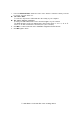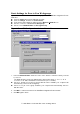User's Manual
Toshiba Wireless LAN mini-PCI Card – Getting started
Using the Client Manager
If you installed the Wireless LAN Client Manager you can use the Client Manager to:
n Verify the quality of your wireless connection to the network.
n View/Modify the configuration settings of your Wireless LAN Card.
The Client Manager will start automatically every time you power up your computer.
The Client Manager icon is displayed in the “System Tray” of your Windows task
bar at the right-side on the bottom of your screen, indicating that the Client
Manager programs is running.
n Click the icon once with your left mouse button to retrieve a more detailed
status overview.
n Click the icon once with your right mouse button to display a menu with more options.
NOTE:
If running the Client Manager, The function of “System Standby ” on Toshiba Power Saver
can’t be effective under Windows 98SecondEdition. You have to exit the Client Manager,
when you want use the function of “System Standby.
View Wireless Link Quality
You can use Client Manager icon on the Windows task bar to verify the link quality of your
network connection.
An overview of all possible icons is given in Table2-1. When the Client Manager icon is not
indicating excellent or good radio connection, act as described in Table2-1.