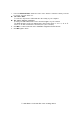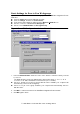User's Manual
Toshiba Wireless LAN mini-PCI Card – Getting started
View Other Computers
When multiple Wireless LAN stations are up-and-running in your wireless network, you can
use the procedure described below to display the other computers:
1. Start Windows Explorer.
2. Scroll down the list of files and folders to look for the item Network Neighborhood.
3. Double-click the Network Neighborhood item to display all stations in your Microsoft
Networking Group.
4. To display other workgroups in the network environment, double-click the Entire
Network icon.
If you cannot find other (Wireless LAN) networked computers, verify whether the other
Wireless LAN computers are:
n Powered up and logged on to the network.
n Configured to operate with identical Microsoft Network settings concerning:
- Networking Protocol
- Wireless Network Name
- Workgroup Name
To view or modify the Station Name or Workgroup of your computer, proceed as follows:
1. Click the Start button from the Windows task bar.
2. Click on Settings, and then on Control Panel.
3. In the Control Panel window, double-click the Network icon.
4. In the Network Settings window, select the Identification tab.
You can verify and change the Station Name or Workgroup parameters.
NOTE:
You have to restart your computer before changes to the Network Settings will be effected.
To verify the radio connection with other stations refer to “View Wireless Link Quality”.