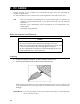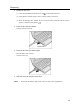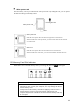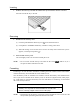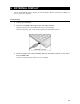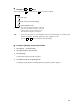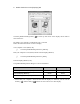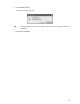User Manual
46
5. Enable the device on the [Displays] tab.
Click the [Enable/Disable] button (
) at the top left corner of the display device name to
select the device.
By default, your computer’s LCD (Panel) only is selected.
Follow the instructions below to select a display.
Your computer’s LCD (Panel) only
↓↑ Click the [Enable/Disable] button for [Monitor].
Both your computer’s LCD (Panel) and the external display (Monitor)
↓↑ Click the [Enable/Disable] button for [Panel].
External display (Monitor) only
The [Enable/Disable] button changes in color as listed below.
Monitor Panel
Your computer’s LCD (Panel) only Red Gray
Both your computer’s LCD (Panel) and the
external display (Monitor)*
Green Green
External display (Monitor) only Gray Red
* When both your computer’s LCD and the external display are selected, you can use the
Primary (
) and Secondary (
) buttons to select a device for video display.