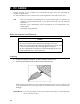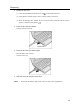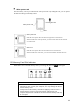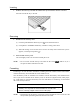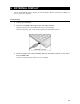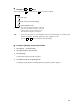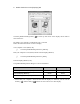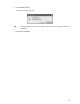User Manual
44
Selecting a Display Device
When an external display is connected to your computer, you can display
• on your computer’s LCD only (default).
• both on the external display and your computer’s LCD.
• on the external display only.
NOTES: • Do not change the display in the following cases, as it may erase data.
- during data read/write access
An error occurs. Wait until data access is complete.
- during communications
An error occurs. Wait until communications are complete.
• The display position or the display width on the external display may need
adjustment. In such a case, set the display position or the display width using the
controls provided with the external display.
TIPS: • If the power saving function turns off, press the Shift
or Ctrl key or move the
Accupoint II. It may take about 10 seconds to return to the display but this is not an
error.
• If you play back a video file (AVI, MPEG, etc.) on the full screen using the
resolution of 1280
×
600 pixels, part of the image is not displayed.
• If you use the resolution of 1280
×
600 pixels, black bars (non-display areas) appear
at the top and bottom of the external display.
• The resolution of your computer’s LCD is 1280
×
600 pixels. To display on an
external display, use the one compatible with the resolution of 1280
×
1024 pixels.
If you use an external display not compatible with the resolution of 1280
×
1024
pixels, change the resolution of your computer’s LCD to suit the resolution of the
external display.
The number of colors of Monitor 2 is set to 256 colors by default. Change the
number of colors if necessary.
REFERENCE: For information on video mode, see “Appendix 1-2 Supported video modes”.
For changing the video settings, see “Online Manual”.