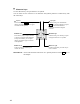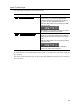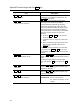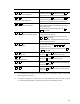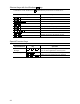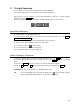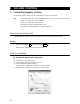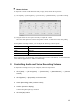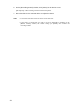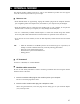User Manual
23
2. To Input Japanese
Your computer is provided with the Japanese input system MS-IME.
The Japanese input system is the software to input Japanese characters.
When you turn on your computer, you can input alphanumeric characters. To input Japanese
characters, press the Half/Full
key.
When you activate the Japanese input mode, the IME toolbar appears as shown below:
Input Mode Selection
The default mode is the ROMAJI input mode.
To switch between the ROMAJI input mode and the KANA input mode, press the Alt
+
KATAKANA/HIRAGANA
keys.
When you restart your computer, the ROMAJI input mode is resumed.
To always use the same input mode, follow the steps below:
(1) Click the [Tool] icon (
) on the toolbar.
(2) Click [Properties] on the menu that appears.
(3) On the [General] tab, select the input mode.
KANJI Character Conversion
To convert characters that you entered into KANJI characters, press the Space key.
If converted KANJI characters are not desired ones, press the Space
key again to display
others.
If you press the Space
key one more again, a list of KANJI characters appears.
Use the up ( ↑
) or down ( ↓ ) arrow key to select desired ones and press the Enter key.
REFERENCE: For use of MS-IME, see “MS-IME Online Help”.
TIP: • To see the MS-IME online help, click the [Help] icon (
) on the toolbar and click
[Microsoft(R) IME Standard 2002] → [Contents and Keyword].