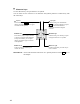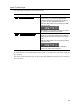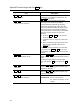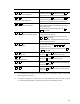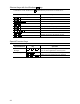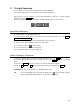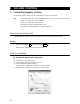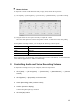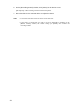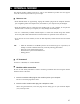User Manual
21
Key Description
Fn + F6 1
<Decrease screen brightness>
Press and hold the Fn key and press the F6 key
to decrease screen brightness by one level.
The screen icon shows the state of brightness.
(*2)
Fn + F7 1
<Increase screen brightness>
Press and hold the Fn key and press the F7 key
to increase screen brightness by one level.
The screen icon shows the state of brightness.
(*2)
Fn + F10 1
<Overlay function: arrow mode>
You can use the overlay keys as the cursor control
keys of which functions are printed at the bottom
left on the key top.
To deactivate the arrow mode, press the Fn +
F10 keys again.
Fn + F11 1
<Overlay function: number lock mode>
You can enter numbers that are printed at the
bottom right on the key top.
To deactivate the number lock mode, press the
Fn + F11 keys again.
Some applications, including Microsoft Excel, may
perform different functions.
Fn + F12 1
<Scroll lock mode>
In some applications, you can use the up, down,
left, and right arrow keys
↑
↓
←
→
for
scrolling the screen.
To deactivate the scroll lock mode, press the Fn 1
+ F12 keys again.
Fn +
↑
1
<PgUp (Page Up)>
Press and hold the Fn key and press the up
arrow key
↑
to move to the previous page.
Fn +
↓
1
<PgDn (Page Down)>
Press and hold the Fn key and press the down
arrow key
↓
to move to the next page.
Fn +
←
1
<Home>
Press and hold the Fn key and press the left
arrow key
←
to move the cursor to the beginning
of the line or document.
Fn +
→
1
<End>
Press and hold the Fn key and press the right
arrow key
→
to move the cursor to the end of the
line or document.
*1: If you check [Do not display this message again.] on the message window, the window
will not appear from then on.
*2: No change in brightness is allowed for 18 seconds immediately after the LCD is turned
on. The maximum brightness is applied in that period for stabilizing the LCD.