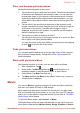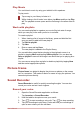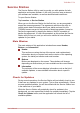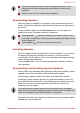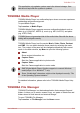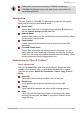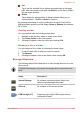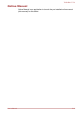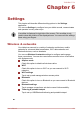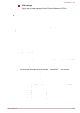User's Manual
Table Of Contents
- Table of Contents
- Chapter 1 Legal & Regulatory
- Copyright
- Disclaimer
- Trademarks
- H.264/AVC, VC-1 and MPEG-4 License Notice
- FCC information
- CE compliance
- Working environment
- Additional environments not related to EMC
- REACH - Compliance Statement
- Following information is only valid for EU-member States:
- Canadian regulatory information (Canada only)
- Canada - Industry Canada (IC)
- Following information is only for Turkey:
- Chapter 2 Introduction
- Chapter 3 Getting Started
- Chapter 4 Basics
- Chapter 5 Applications
- Chapter 6 Settings
- Chapter 7 Optional Accessories
- Chapter 8 Troubleshooting
- Chapter 9 Specifications
- Chapter 10 Information for Wireless Devices
System files cannot be accessed by TOSHIBA File Manager.
TOSHIBA File Manager may not be able to open a file without its
associated application.
Navigation
The main window of TOSHIBA File Manager is divided into four panels.
Each panel’s function is described as below.
Device panel
Device panel lists icons of available storage devices. By default you
will see Internal Storage and SD Card icon.
Address panel
Address panel shows you the current device name followed by relative
(not full) path of current folder.
Control panel
Control panel contains several functional icons for file and folder
operations.
Files and folders panel
Explore files and folders with optional layout in this panel. You can
easily read and collect additional information such as size, thumbnail
of the files, name and last modified date and time of the folders. When
items are selected, they are tagged with a tick.
Operations on Files & Folders
Basic operations
After you tap Select File, a file selecting window will be opened which
enables you multiselect, copy, cut and delete selected files or folders.
There are six options: Select All, Deselect All, Cancel, Copy, Cut and
Delete.
Select All
Tap to select all the folders and files in the current path.
Deselect All
Tap to deselect all the folders and files in the current path.
Cancel
Tap to cancel file operation and return to file browsing window.
Copy
Tap to copy the selected files or folders to the target path. Aftare
choosing the right path, tap Paste to copy files or folders into the
target directory.
TOSHIBA LT170
User's Manual 5-14