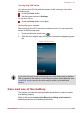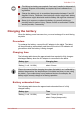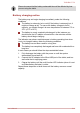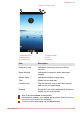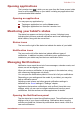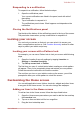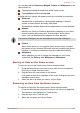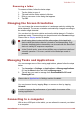User's Manual
Table Of Contents
- Table of Contents
- Chapter 1 Legal & Regulatory
- Copyright
- Disclaimer
- Trademarks
- H.264/AVC, VC-1 and MPEG-4 License Notice
- FCC information
- CE compliance
- Working environment
- Additional environments not related to EMC
- REACH - Compliance Statement
- Following information is only valid for EU-member States:
- Canadian regulatory information (Canada only)
- Canada - Industry Canada (IC)
- Following information is only for Turkey:
- Chapter 2 Introduction
- Chapter 3 Getting Started
- Chapter 4 Basics
- Chapter 5 Applications
- Chapter 6 Settings
- Chapter 7 Optional Accessories
- Chapter 8 Troubleshooting
- Chapter 9 Specifications
- Chapter 10 Information for Wireless Devices
Renaming a folder
To rename a folder, follow the below steps:
1. Tap the folder to open it.
2. Tap and hold the folder window’s title bar.
3. Enter a new name in the dialog that appears.
4. Tap OK.
Changing the Screen Orientation
You can change the screen orientation to Landscape mode by rotating the
tablet sideways. The screen orientation automatically changes according to
the rotation angle detected.
You can also lock the auto rotation and use the tablet always in Portrait or
Landscape mode. These settings can be performed in the Screen settings.
Please refer to Display section for details.
Avoid having direct contact with the other edges of the hand held
device while the wireless device is turned on and transmitting. Only
factories installed wireless transmitter can be used with this hand held
device to satisfy RF exposure compliance.
In the Portrait mode, some drivers/utilities may not perform install and
uninstall operation. If it occurs, switch to the Landscape mode to
proceed.
Managing Tasks and Applications
You can manage some of the running applications, please follow the steps
below:
1. Tap Launcher -> Settings -> Applications -> Manage applications.
Or, tap the Menu button and then tap Manage apps.
2. Tap an item you want to manage from Downloaded/On SD card/
Running/All tab.
Please refer to Applications in Settings section for details.
You can close an item by tapping Stop, or remove an item by tapping
Uninstall.
In order to improve the performance of your tablet, close some of the
running applications.
Connecting to a computer
With a micro USB port on the tablet, you are allowed to connect your tablet
to a computer.
TOSHIBA LT170
User's Manual 4-6