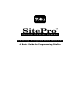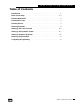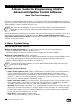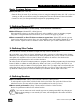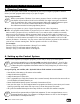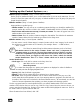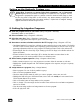Programming Guide
Getting Programmed
SitePro Central Control System
7
Setting up the Hydraulic System (cont.)
Helpful Hint: If stations are missing Hydro-Link assignments, run an Unassigned
Stations report. This will list stations not assigned to a Hydro-Link or to a program. You can
also generate a projected flow graph or a perform a manual download. After doing so, check
the Flow Log screen (F-Log button on the tool bar). Any stations missing a Hydro-Link are
displayed in this text report. Next to the station number, a “Hydro-Link not assigned” message
appears and the flow rate will be equal to zero.
8. Setting Up Irrigation Programs
➊ Name the program exactly as you want it. (Setup > Programs > Summary)
(Remember, SitePro is case-sensitive.)
➋ Select a schedule. (Setup > Programs > Schedule)
➌ Select the active days. (Setup > Programs > Active Days)
Make sure the appropriate active days are green in the bottom panel.
➍ Determine a run-time calculation method on the ET Use page. (Setup > Programs > ET Use)
•
User-defined method: You must have a default run time entered in the run time window. The default
run time is used as a base number and is adjusted by percent depending on the ET source or by the
percentage adjustment called out in the program. The default run time is tied to the reference ET.
•
ET Auto Adjust: See the on-line Help Topic “Setting up the ET Use Page” in the SitePro software for
further information.
•
ET Auto Calculate: Uses the current day’s ET to calculate the station run times based on the
precipitation rate of the nozzle specified. There is no default run time.
➎ Define master program sequences. (Setup > Programs > Start Times)
• Define a master sequence so you can program one run time. Select the start time or end time.
• Highlight the “System Programs” tab. Add a defined program to the sequence, and give it a priority
and run time.
➏ Assign stations to a program. (Setup > Assign Stations)
• Select a program. You can do this by satellite or group.
• Click on the auto-programmer button.
• Check the station search criteria by which you want to program: name, area, site code.
• Highlight the field and type in the desired name, area or site code
exactly as it was entered in the
Control System Stations set up screen.
• Click on the radio button to assign stations to the programs.
• Click on “Assign”. The auto-assign window becomes active and shows the total station assignments
removed or created.
• Close the Auto-Assign window and assign stations to the next program.
• If all is all right, click “OK”.