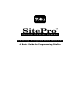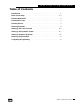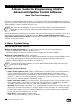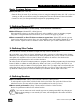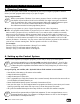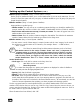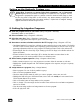Programming Guide
Getting Programmed
SitePro Central Control System
3
Basic System Setup (cont.)
➍ Save your data. (File > Save As)
•Enter the file or job name. If you are doing a “save as” using the existing file name, click “OK” on the box
warning you that you are about to erase your existing data. This saves the data and relaunches SitePro.
•Continue to save your data periodically throughout the programming process.
2. Defining Demand ET
After opening the Demand ET screens (Setup > Environmental > Demand ET)...
➊ Select ET Sources. (Demand ET > Select Sources)
Select several ET sources so you have an ET source value available to use in an irrigation program.
“Prog Man” is Program Manual ET which allows you to select ET to apply by program.
➋ Enter a manual ET to allow ET-driven run times to appear later. “Manual ET” must be a source
chosen in the Select Source screen. Next, go to the Summary screen and highlight “Manual ET” in the
table. Click the “Update” button to activate a window that allows you to enter a manual ET value.
3. Defining Site Codes
Site codes are not necessary for SitePro to irrigate, but they can be a valuable tool.
Site codes allow you to have an “always” adjustment to station run times to reflect station micro climate
differences. For example, if four stations have the same precipitation rate, yet one of them is in the shade
with tighter soil, regardless of the run time for these four stations, the station in the shade needs a
permanent percent adjustment for each run time calculation.
Site codes can also be useful for assigning stations to programs. When building programs using the Auto-Assign
feature of SitePro, in addition to sorting stations by “Name” and “Area”, you can sort by “Site Code”. If you
want to be able to easily sort stations to build programs, think of how you might want to sort them using site
codes, then devise your own custom site codes that would allow you to do so. Site Codes can be used to set
up additional watering cycles or to fine-tune stations by two methods: Percent Adjust or Run Time.
4. Defining Nozzles
➊ Select available nozzles. (Setup > Environmental > Nozzles > Select Nozzles)
To select specific nozzles within a folder, double click on the folder. This opens the folder and lists
individual nozzles. (This step tells the system what sprinklers and nozzles you have.)
➋ Review nozzle performance. (Setup > Environmental > Nozzles > Select Nozzles)
Review the performance tables for the selected nozzles.
If you want to create new nozzle records, type over an existing name field. Any changes you
make to factory settings, or new records you create, will be displayed in blue when viewed on
other screens.