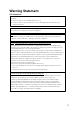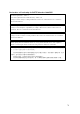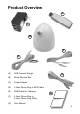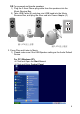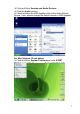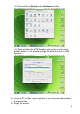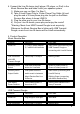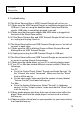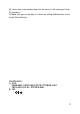User's Manual
10
with Music
Receive Box
6. Troubleshooting
Q) The Music Receive Box or USB Transmit Dongle will not turn on.
A-1) Make sure the USB Transmit Dongle is completely plugged into the
USB port. If you are using the desktop stand, make sure that the
stand’s USB cable is completely plugged in as well.
A-2) Make sure that the power adapter and USB cable is plugged into
the back of the Music Receive Box.
A-3) If the Music Receive Box and USB Transmit Dongle still will not turn
on, unplug and re-plug it back in.
Q) The Music Receive Box and USB Transmit Dongle are on, but will not
connect to each other.
A-1) Make sure the LED is blinking Green on Music Receive Box and
blinking Blue on USB Transmit Dongle.
A-2) Unplug and re-plug the USB Transmit Dongle to USB port
Q) The Music Receive Box and USB Transmit Dongle are connected, but
no music is coming through the speakers.
A-1) Make sure the media player on your PC is actively playing music.
A-2) Your PC or Mac has several different volume controls. Check the
followings:
For PC
a. Go to the Control Panel. Select “Sounds and Audio Devices”. On
the “Volume” tab, select “Advanced”. Make sure that the “Wave”
level is all the way up.
b. On the same page, make sure that the system volume (labeled
“Volume Control”) is at least half-way up.
For Mac
a. Go to the System Preferences. Select “Sounds” in Hardware
section. On the “Output volume”, make sure that the “Wave” level
is all the way up.
A-3) Many media players also have their own volume control within the
player. Make sure that the media player’s volume level is at least
half-way up.
A-4) Make sure the volume level on your speakers (or your home stereo)
is at least half-way up.