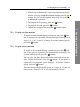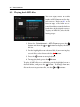Operation Manual
76 Recording and Playback
7.4 Editing a recording
You can cut out or save a part such as commercial from a
recording by performing the following steps:
1. Press the button to display the progress bar during a
playback.
2. Move to the beginning scene of the part you want to edit
by holding down the or button.
3. Press the button, then the pointer starts to blink.
4. Move to the end scene; the part is marked in black.
5. Press the
F4 button, then the edit options are displayed.
6. If you choose the Cut option, it will be removed from the
original recording and discarded.
7. If you choose the Save option, the cut will be saved in a
new file which is named after the original recording with
a suffix of ‘CUT’ and a number.
NOTE
Edited files cannot be fast-forwarded or rewinded. The
F4
and
F3 buttons are still active for this feature.
7.5 Copying a recorded file
You can copy a recorded file in whole or in part by performing
the following steps:
1. Start playback of a recorded file you want.
2. Move to the scene from where you want to start the copy
using the or button.
3. Press the button and it will be copied as a new file
which is named after the original recorded file with a
suffix of ‘COPY’ and a number.
4. To stop copying, press the button.