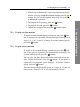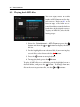Operation Manual
7 Recording and Playback
7.3 Playing back a recording 75
6. To cancel it, press the button when the progress bar
is displayed.
7.3.6 To play back recordings in sequence
You can play several recordings continuously in sequence by
performing the following steps:
1. Press the button or alternatively select the Record-
ing > Recorded Program menu to display the list of
recorded programmes.
2. Select each desired recording with the
F1 button. Once
a recording is selected, it gets numbered.
3. Press the button to start playback.
4. The selected recordings are played in the sequence that
they are numbered.
5. To jump to the beginning of the next recording in the
queue, press the button to display the progress bar,
then press the button.
7.3.7 To play back a scrambled recording
If you have recorded a programme of a pay service with the
subscription card, you can play it as freely like that of a free
service. Otherwise you need the subscription card to play it
back because it has been recorded without descrambling even
though it may have been partially descrambled.
On the recorded programme list, a purely green $ indicates the
recording has been wholly descrambled; on the other hand, a
yellowish green $ indicates it has been partially descrambled,
and a purely yellow $ indicates it has not been descrambled at
all.