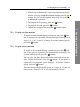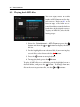Operation Manual
74 Recording and Playback
7.3.4 To make a bookmark
You can mark favourite parts of
a recording by creating book-
marks and then jump to them in
sequence. Bookmarks are stored
with the recording so that you
can use them again afterwards.
To make bookmarks, take the fol-
lowing steps during playback:
1. Press the button to display the progress bar.
2. To add a bookmark, press the
F2 button at a desired
scene, then you will see a small pointer appear above the
progress bar like in the picture above.
3. To jump forward to the next bookmark, press the
F3
button.
7.3.5 To play back a recording repeatedly
You can play back a recording repeatedly both in whole and in
part.
To play back in whole, press the button when the progress
bar is hidden, then the repetition symbol ( ) is displayed on
the information box. To cancel it, press the button again.
To play back in part, take the following steps:
1. Press the button to display the progress bar.
2. Move to the beginning scene of the part you want to play
repeatedly by holding down the or button.
3. Press the button, then the pointer starts to blink.
4. Move to the end scene; the selected part is marked in
black.
5. Press the button again to start repeated playback.